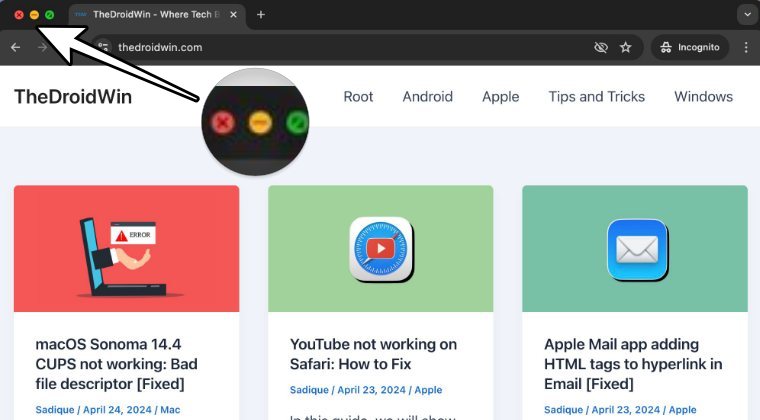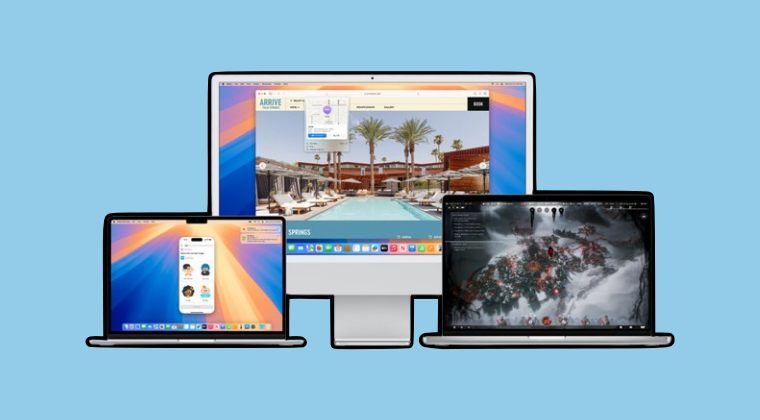
In this guide, we will show you the steps to install the latest macOS Sequoia free- without purchasing the Apple Developer account. The Cupertino giant has recently taken off the curtains from its latest conference and with that, there are a slew of noteworthy features to look forward to, across its smartwatch, Vision Pro, iPhones, iPads, and the beloved Mac. If we talk about the latter one, then it has a slew of nifty and new functionalities up its sleeves, with the likes of
Apple Intelligence Siri [which is only available for M-based chipsets even though you can install Sequoia on an Intel chip], a dedicated Password Manager app, Window Tiling, Videoconference Tools, and some iMessage tweaks. At the time of writing, the update is currently in the developer preview phase and it might take until July for the public beta to be rolled out, so the build would obviously be having underlying stability issues.
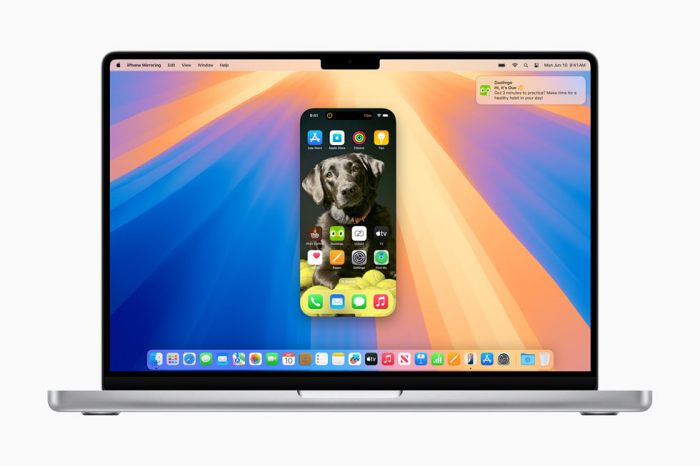
However, thanks to the truckload of features that it has in store, many users are ready to try out this unstable build of the OS right away, instead of waiting for the public beta or the stable build to be rolled out [truth be told, we haven’t come across any major issues till now either].
So if you are also ready to test out the bleeding edge features before the rest of the masses, then now is just the right time for that. So without further ado, let’s get started with the steps to install the latest macOS Sequoia absolutely free of cost, without purchasing the Apple Developer account.
How to Install macOS Sequoia Free: Without Apple Developer Account!
Do keep in mind that it is currently a Developer Preview build, the earliest stage of the OS, so you might come across numerous bugs and issues. Apart from that, performance problems might be there on the cards as well, with your Mac’s battery drainage quickly, and getting overheated, among other issues that could plague your daily usage experience.
Moreover, before proceeding ahead, please take a backup of all the data on your device, either via Time Machine or any other medium of your choice. Once that is done, let’s get started with the installation steps.
Supported Macs
The latest iteration of the OS is supported across the following Mac versions:
- MacBook Air: 2020 and later
- MacBook Pro: 2018 and later
- Mac Mini: 2018 and later
- iMac: 2019 and later
- iMac Pro: 2017
- Mac Pro: 2019 and later
- Mac Studio: 2022 and later
If your Mac is part of this list, then let’s get started with the installation steps.
Installation Instructions
- To begin with, head over to the Apple Developer page and sign in via your Apple account.
- Then proceed with the on-screen instructions and complete your profile [address, phone number, etc].
- Once you reach the Subscription Fee page, close the app. There is no need to pay anything whatsoever.
- We only wanted to link our Apple account to the Developer Account, which is now done successfully.
- Do note that you can also carry out this task via the Apple Developers app on your iPhone.
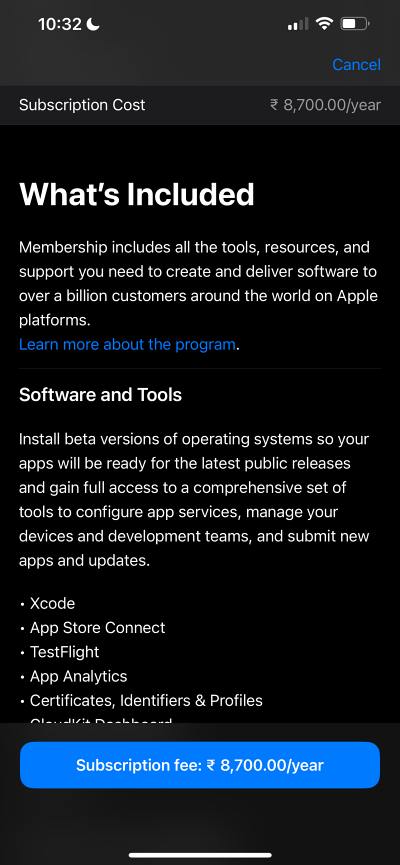
Apple Developer App - Moving on, now launch System Settings and go to General > Software Update.
- Then go to Beta Updates, click on the info sign, and click on the drop-down menu next to Beta Updates.
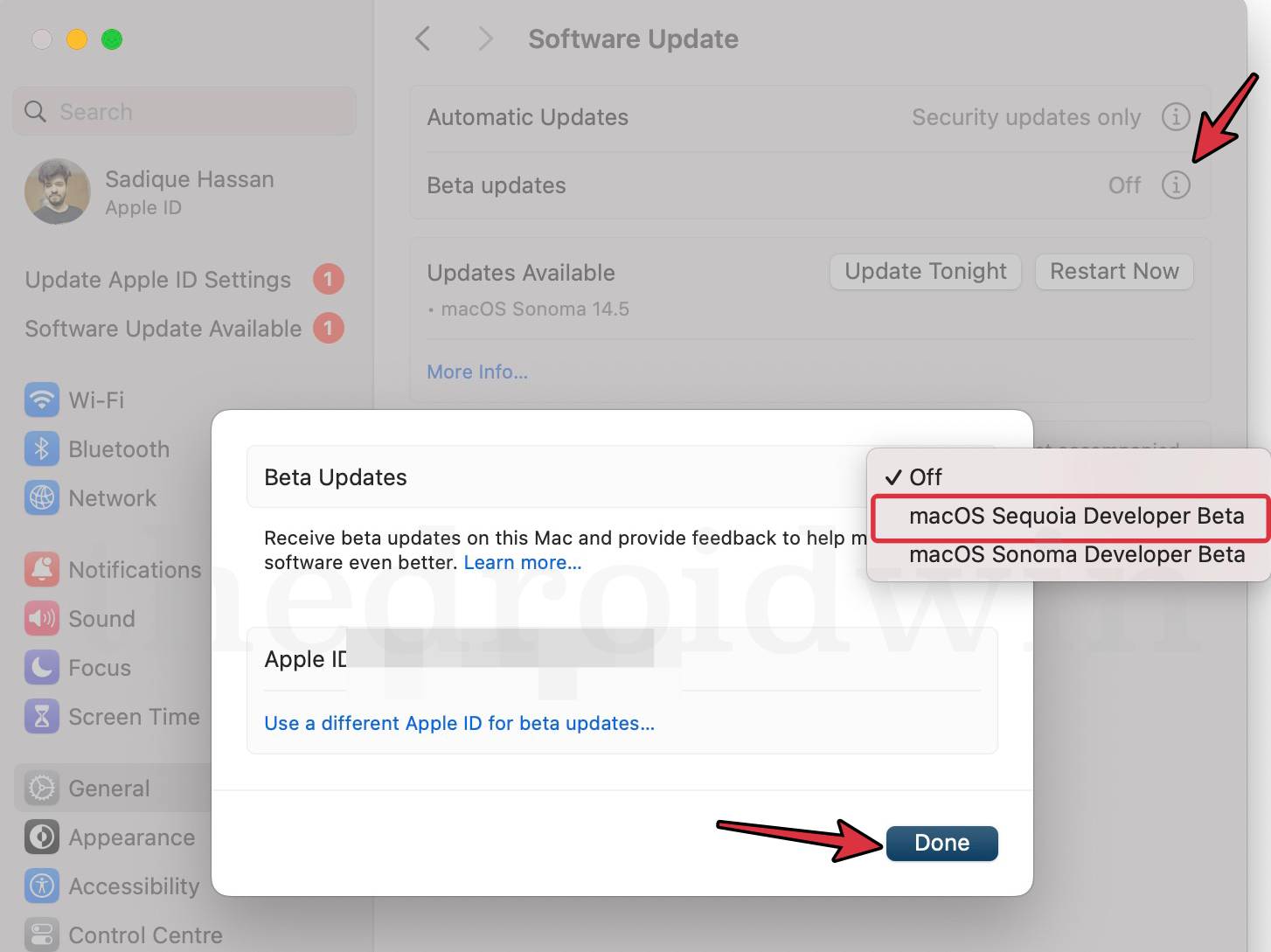
- Now select macOS Sequoia Developer Beta and hit Done. You’ll now get the said update on your Mac.
- Click Upgrade Now and wait for the update to be downloaded and installed [which might take a while].
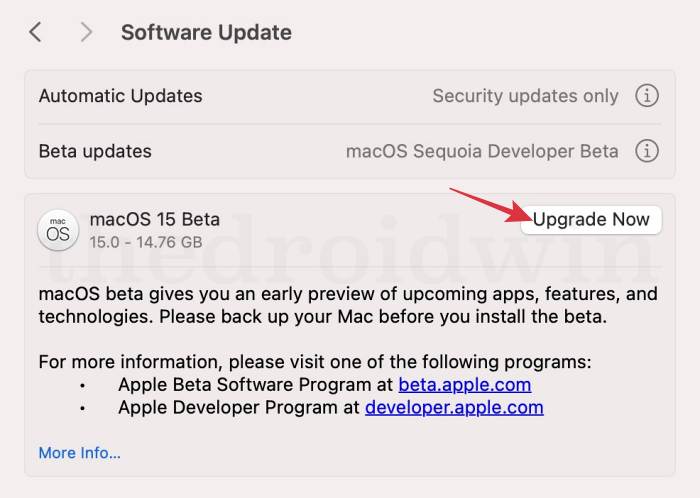
That’s it. These were the steps to install the latest macOS Sequoia free- without purchasing the Apple Developer account. If you have any queries concerning the aforementioned steps, do let us know in the comments. We will get back to you with a solution as soon as possible.
Why is macOS Sequoia Developer Beta Missing/Not Available on My Mac?
If your Mac comes under the supported device list but the macOS Sequoia Developer Beta update is still missing, then it could be because you haven’t linked your \ account with the Apple Developer Account. Do so by heading over to the Apple Developer website or via its standalone app and then restart your Mac once. You should then get the update in a couple of minutes.
Always keep in mind that irrespective of the macOS or even the iOS version that you are trying to install, if it is a Developer Preview, then having an Apple Developer Account is a must. So on that note, we round off this guide. All your queries surrounding the same are welcomed in the comments section below.