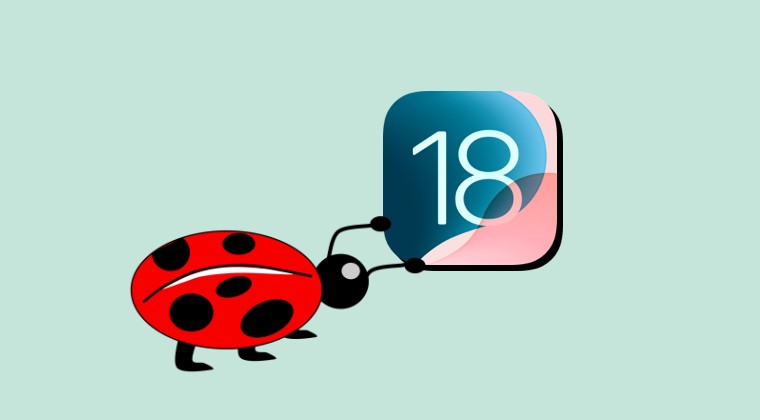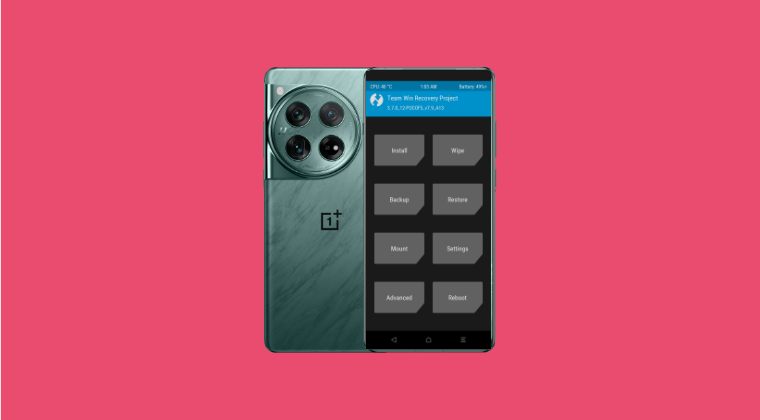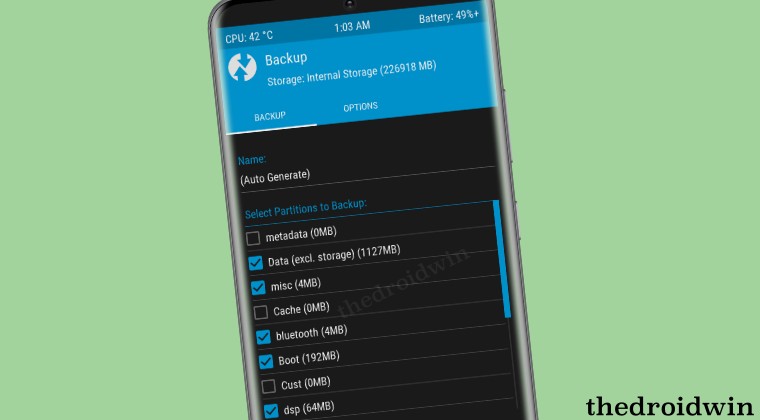
In this guide, we will show you various methods to fix the issue of TWRP Nandroid Backup not working. Stepping into the custom development always brings in with itself a plethora of risks. In this regard, the most usual culprits are usually the device being stuck in a bootloop or softbrick state or in rare cases, getting hard bricked. Even then, you could easily fix these softbrick or bootloop issues by flashing the stock firmware in Fastboot Mode or Download Mode [Samsung].
Moreover, on some devices like OnePlus, you could even rectify the hard brick issues by flashing the OFP firmware via the MSM Download Tool. However, things begin to go south if a partition on the device gets corrupted. If the data partition is corrupted, then your only course of action would be to do a format data to regain access to this partition. While this data loss will prove to be costly, but at least you were able to rectify the underlying issue.
Moreover, many tech enthusiasts already have the device data backed up beforehand knowing what they are stepping into. However, the biggest concern is when the likes of EFS and Persist partitions get corrupted. If we talk about the former, then EFS holds your device’s IMEI number and if this partition gets corrupted, then you’ll have to bid adieu to your device’s International Mobile Equipment Identity number for good.
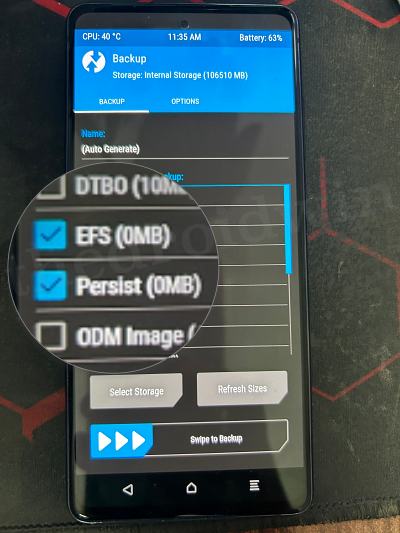
Likewise, if the Persist partition gets corrupted, then the fingerprint sensor will no longer work. And as opposed to general consensus, you wouldn’t be able to rectify these issues simply by flashing the stock firmware. Moreover, you should never ask for these partitions from any other user as the data within these partitions are unique for each device.
This is the reason why it is highly recommended that you take a Nandroid Backup of all the device partitions beforehand and only then step into the modding community. Unfortunately, though, that seems to be easier said than done for some. A subset of users have voiced their concern that they are being greeted with the “Can not create ‘/data/media/0/TWRP’ folder” error whenever they are trying to take a Nandroid Backup.
Moroever, even if they head over to the Backup section, then some of the partition sizes are shown as 0MB, which clearly signifies that TWRP is unable to identify those partitions. And this fact was enough to catch the culprit. So without further ado, let’s make you aware of the steps to rectify this issue once and for all.
What is Nandroid Backup in TWRP
The Nandroid Backup functionality in TWRP allows you to take a backup of the partitions on your device. You could take a backup of individual partitions or all the ones that are present on your device. Likewise, you could easily restore that backup in just a few taps. Upon doing so, you’ll get back all the app data, settings, and customizations exactly as you had while you took a backup.
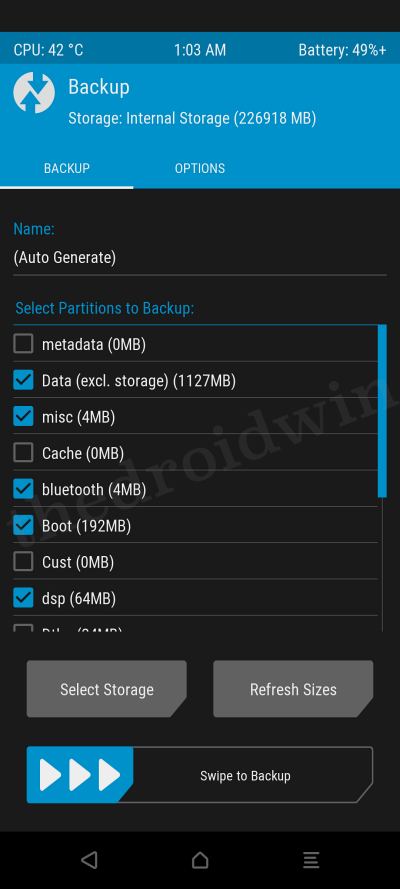
It is usually the most preferred way of rectifying soft brick or bootloop-related issues because as opposed to Fastboot, it is shorter and easier to carry out. Just make sure to transfer the backup to your PC or cloud instead of having it on your device because if something happens to the device, then you won’t be able to restore that data.
With that said, as of now, users aren’t even able to take the backup of a few partitions on their device. Whenever they are trying to do so, they are instead greeted with the “Can not create ‘/data/media/0/TWRP’ folder” error. If you are also facing the same issue, then this guide is here to help you rectify it. Follow along for the fixes,
Why TWRP Nandroid Backup Not Working
The reason why TWRP’s Nandroid Backup feature is not working is because the data partition on your device is still encrypted. To verify the same, boot your device to the TWRP Recovery and go to either the Install section or Advanced > File Manager > data/app directory and you’ll notice all the files and folders named being jumbled.
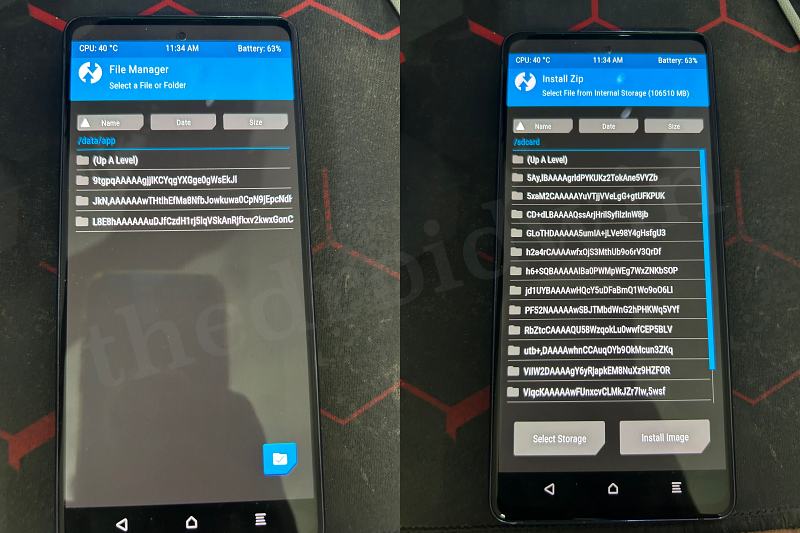
This is happening because TWRP Recovery is unable to decrypt the data partition and hence read the contents. Fortunately, there exists a couple of fixes that should help you rectify this issue. So without further ado, let’s check them out.
How to Fix TWRP Nandroid Backup Not Working
The third fix given below will wipe off all the data on your device, so make sure that you’ve taken a backup beforehand. Thedroidwin will not be held responsible if something happens to your device or data after performing the below steps:
During the entirety of this guide, we will advise you to boot your device to TWRP Recovery and verify if the issue has been fixed or not. So you could refer to this section if you are unaware of the steps to get this job done:
- To begin with, head over to Settings > About Phone > Tap on Build Number 7 times.
- This will enable Developer Options. So go to Settings > System > Developer Options.
- Then enable the USB Debugging toggle and connect your device to PC via USB cable.
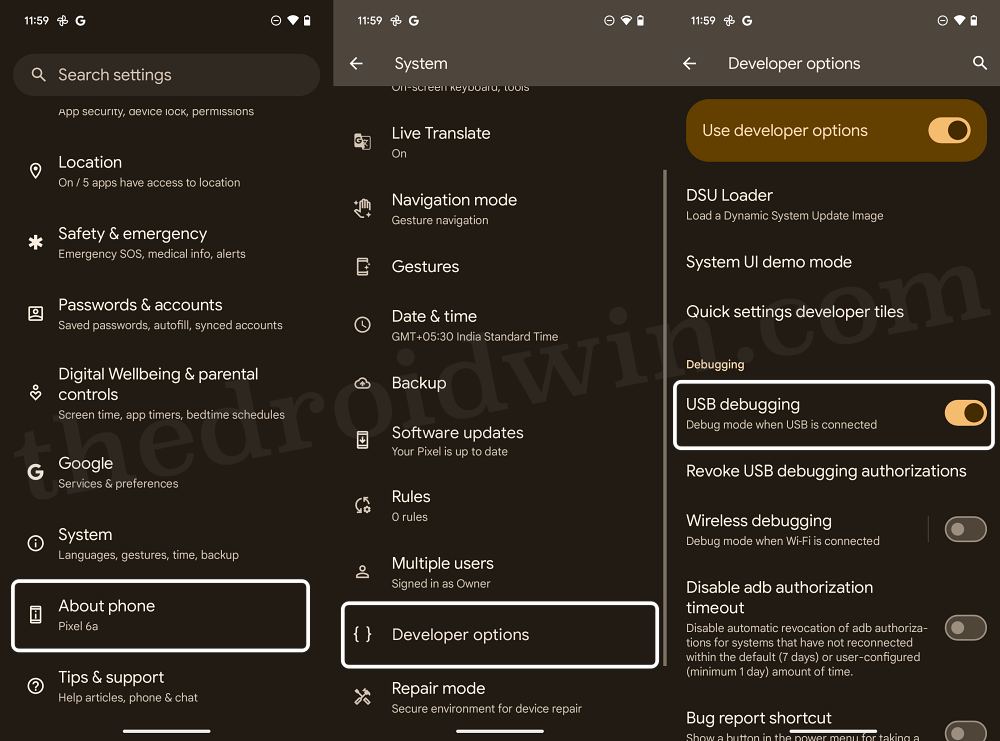
- Once that is done, download and extract the Android SDK Platform Tools on your PC.
- Then type in cmd in its address bar and hit Enter. This will launch Command Prompt.
- Now, type in the below command in the CMD to boot your device to TWRP Recovery:
adb reboot recovery
FIX 1: Remove Screen Lock
Your first course of action should be to remove all types of screen locks from your device. These include the likes of Pattern, PIN, and Fingerprint. So refer to the below steps to get this job done and then check if it works out in your favor.
- Go to Settings > Security and Privacy > Device Unlock.
- Then go to Screen Lock and choose None from the list.
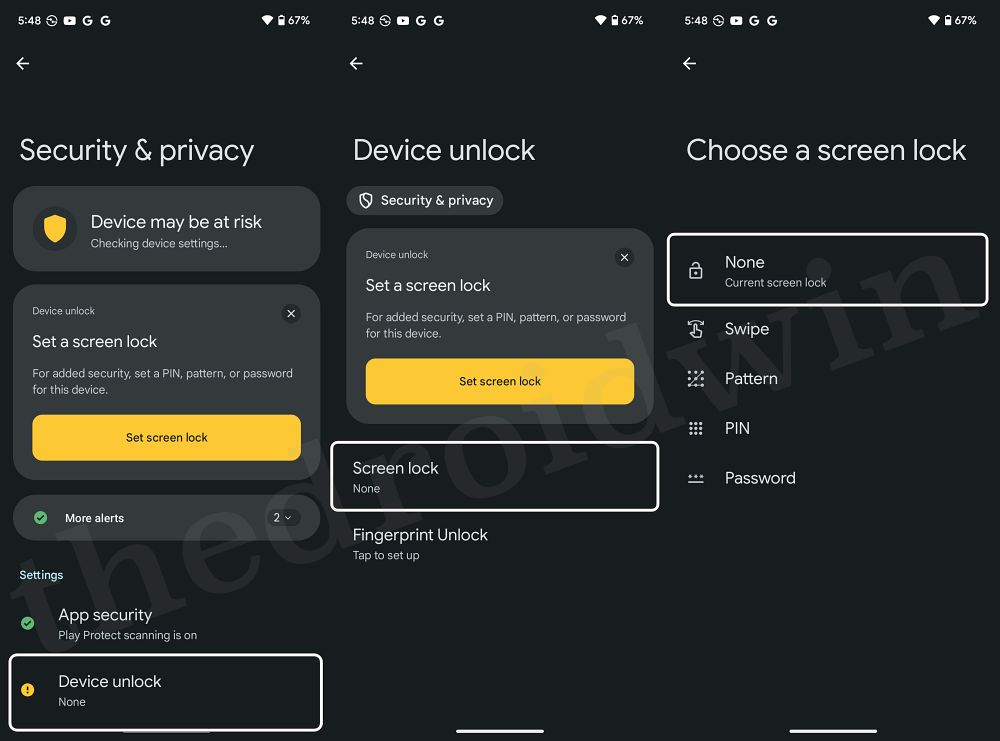
- Once done, boot your device to TWRP and go to Backup.
- Now check whether Nandroid Backup is working in TWRP.
FIX 2: Mount Data Partition
Next up, you should consider mounting [or remounting if it is already mounted] the data partition on your device and then check out the result. Here’s how it could be done:
- First off, boot your device to TWRP Recovery via the below command:
adb reboot recovery
- Then go to Mount and checkmark the Data Partition.
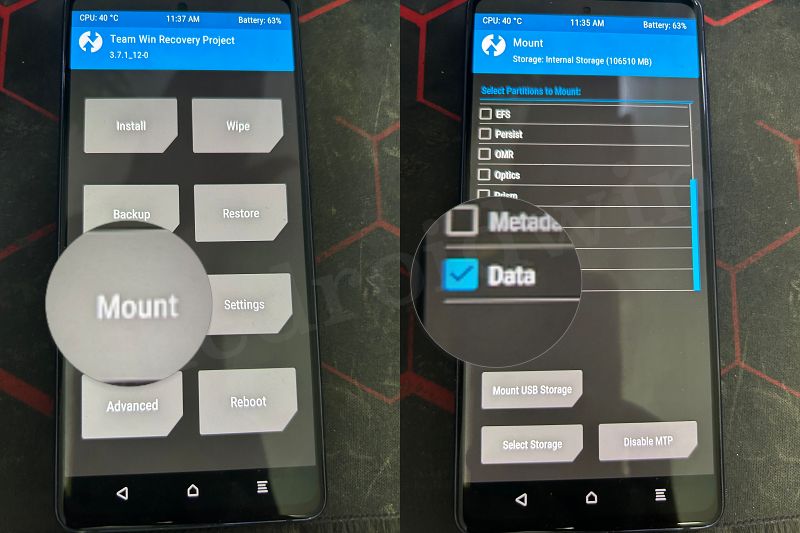
- If it is already checked, then uncheck and recheck it.
- Now go to Reboot and select Recovery. The device will reboot to TWRP.
- Check if the Nandroid Backup feature is working or not on your device.
FIX 3: Factory Reset
If none of the aforementioned methods spelled out success, then your last course of action is to factory reset the device. While this will wipe off all the data from your device, but it should fix the underlying backup issue as well. So take a backup and then refer to the below steps to implement this fix:
- Boot your device to TWRP via the below command
adb reboot recovery
- Then go to Wipe > Format Data > and type in YES.
- Hit the checkmark and wait for the wipe to complete.
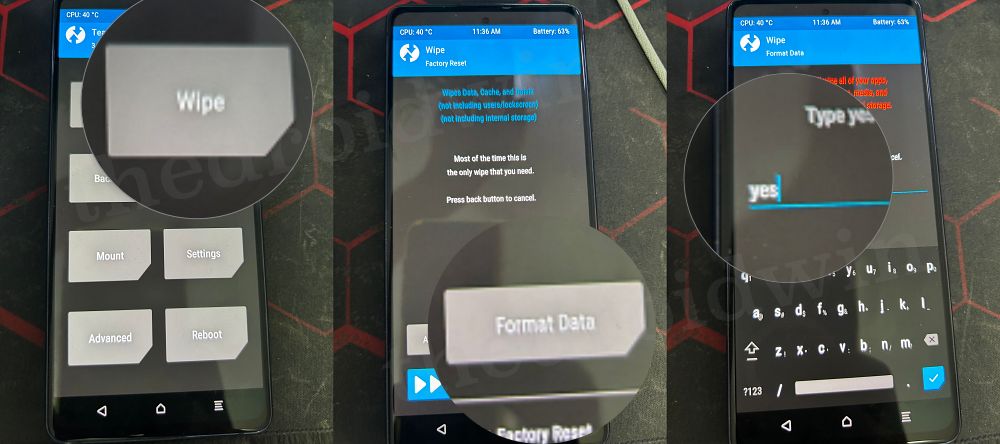
- Once that is done, go to Reboot and select Recovery.
- You should be able to create Nandroid Backup now.
That’s it. These were the various methods that should help you fix the issue of Nandroid Backup not working in TWRP Recovery. If you have any queries concerning the aforementioned steps, do let us know in the comments. We will get back to you with a solution as soon as possible.