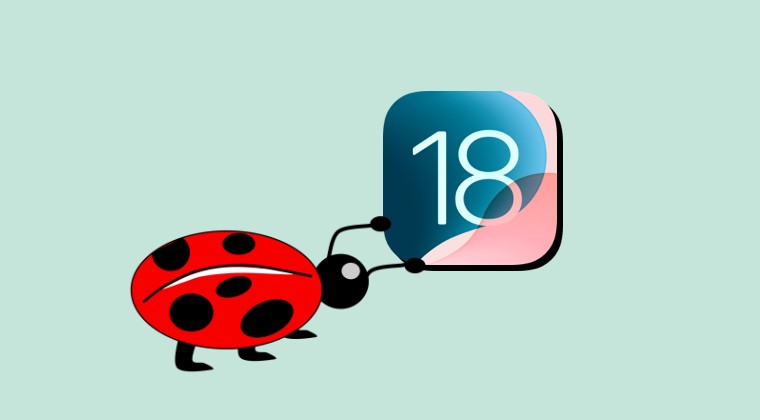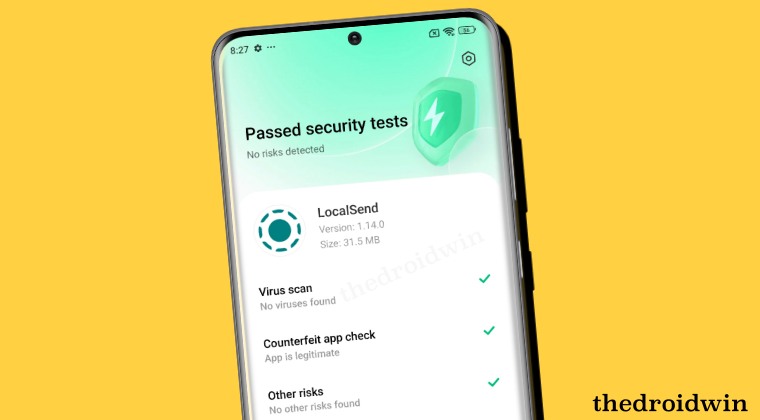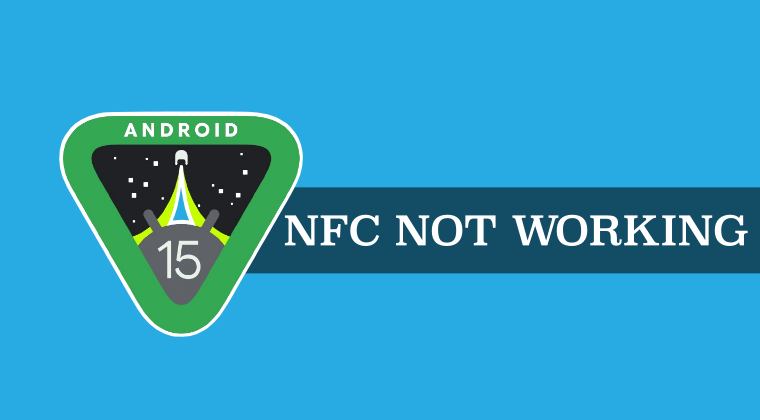
This guide will show you a nifty workaround that should help you fix the NFC not working issue on Android 15 Beta 1. Staying true to its schedule, the Silicon Valley giant has just rolled out the first beta build of the fifteenth iteration of the OS. And with this, there are a plethora of new and noteworthy features to look forward to.
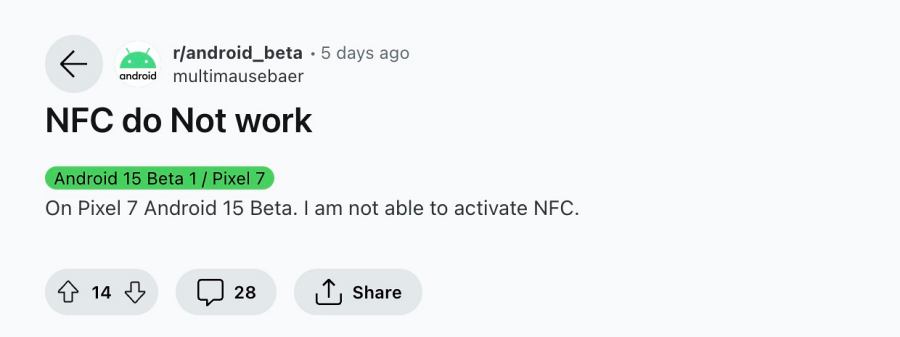
Some of the intriguing ones include the likes of App Archiving, Cellular Network Security Controls, Default Wallet App, Improved Braille Support, Pixel Weather Widgets, Seamless App Scaling, and Wi-Fi Network Device Identification Management among others. However, it goes without saying that it’s still a beta build and so a few bugs and issues are along the expected lines.
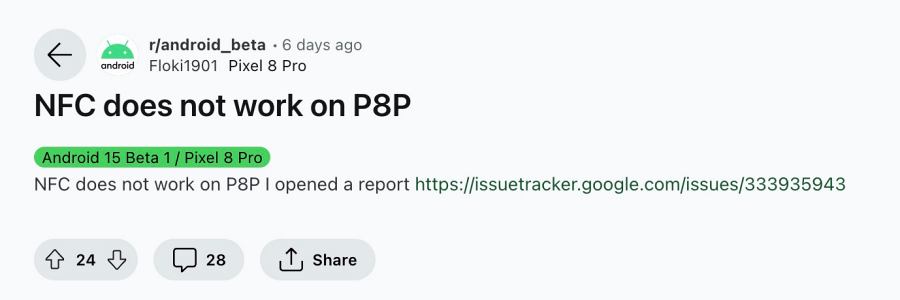
But the tech enthusiasts who weren’t willing to try out the Developer Preview build due to their extremely buggy nature could at least try these beta versions as they are somewhat more stable than their counterparts. But that doesn’t mean that you wouldn’t come across bugs and issues as such. And the users who have installed the latest beta are having to learn this the hard way.
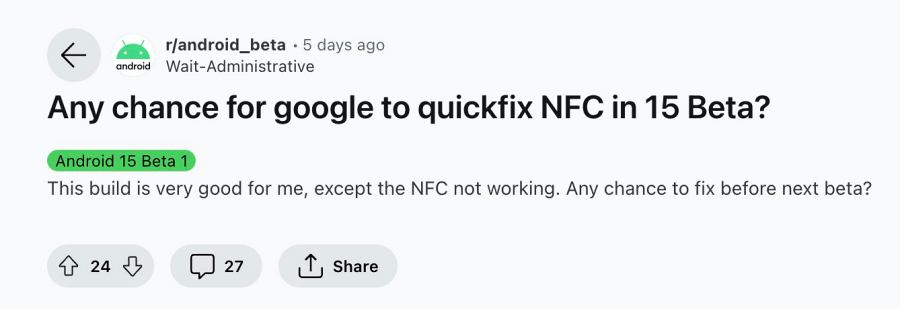
Many of them have voiced their concern that the NFC is not working on their device after installing Android 15 Beta 1. As a result of this, they are unable to use any banking and payment app that uses Near Field Communication and Tap to Pay, including Google Pay [GPay]. Support forums like Reddit are flooded with tons of reports regarding this issue as well.
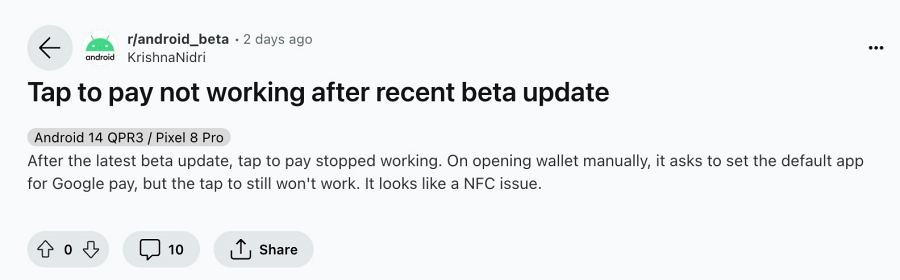
So is there a fix in sight? Well, he official fix will only be rolled out in the next beta build, which might take a week or so. This might prove to be quite a lengthy waiting time as NFC is one of the most widely used features in the device. So what else could be done? Well, in this guide, we will show you a nifty workaround that should help you address this bug. So without further ado, let’s check it out.
Fix NFC not working on Android 15 Beta 1
The fix that we are about to discuss is slightly technical in nature and is mostly used by the developers. Moreover, it will require a rooted device as well, which means that you’ll also have to pass the Play Integrity Test before you can use any banking apps. So if that’s all well and good, then let’s get started. Thedroidwin will not be held responsible if something happens to your device and data after performing the below steps.
- To begin with, download and extract Android SDK Platform Tools on your PC.
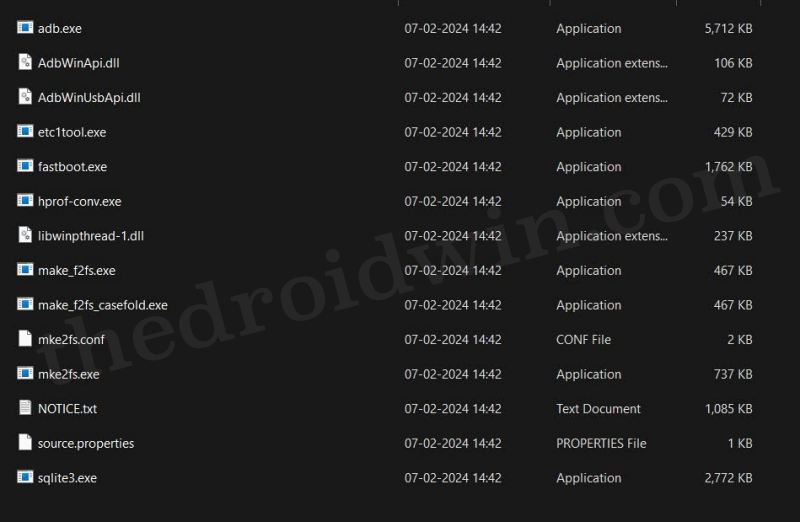
- Then type in CMD in its address bar and hit Enter. This will launch Command Prompt.
- Now enable USB Debugging from the Settings > System > Developer Options.
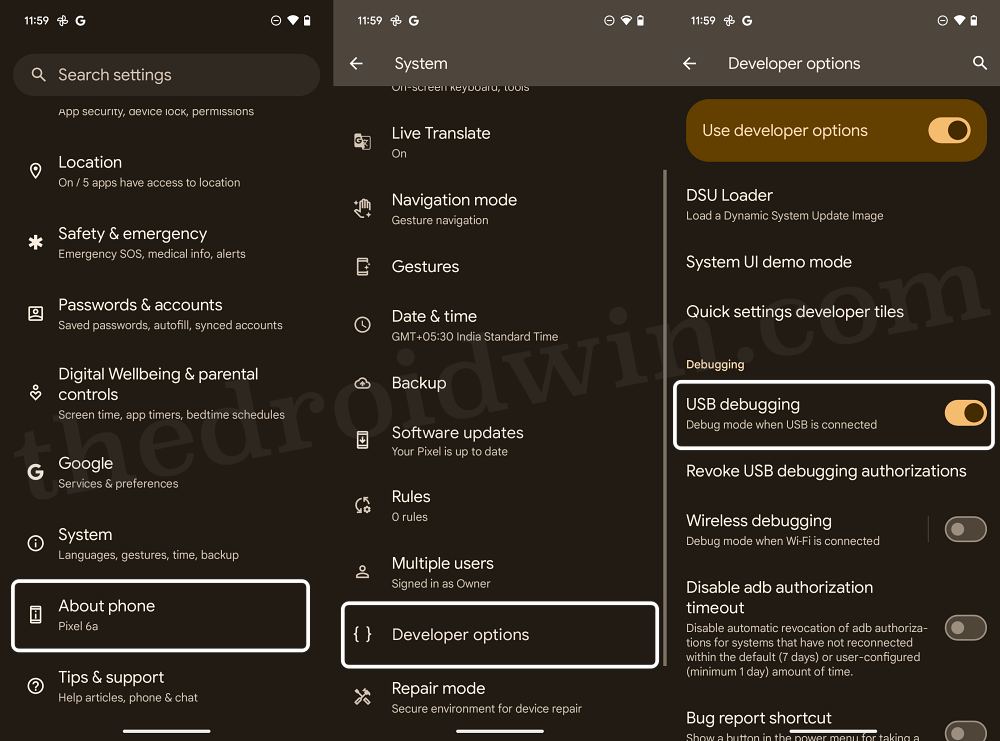
- Then unlock the device’s bootloader [it will wipe off all the data from your device].
- After that, root your device via Magisk. Once rooted, restart your device.
- Once it boots up, do not unlock it yet. Instead, connect your device to PC via USB.
- Then type in the below three commands [one after another] in the CMD window:
su setenforce 0 getenforce
- You might get a SuperUser request after entering the first command.
- So tap on Grant/OK and then execute the rest of the two commands.
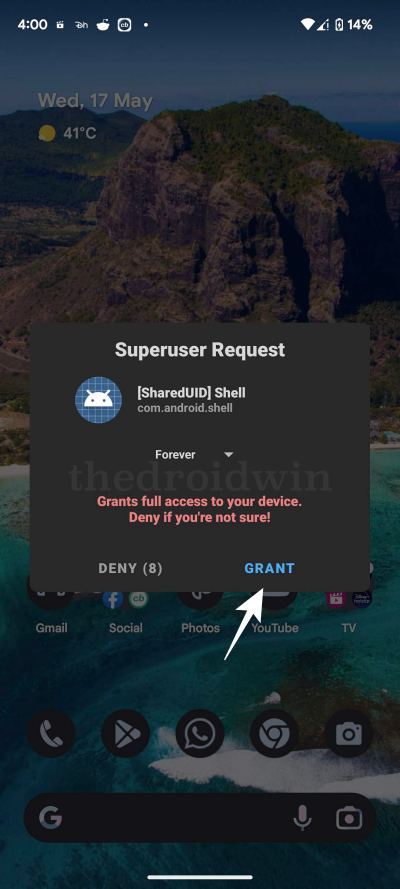
- As soon as you execute the last command, you should get the output: Permissive.
- Once that happens, unlock your device and you may use NFC without any issues.
That’s it. These were the steps to fix the issue of NFC not working on Android 15 Beta 1. At the time of writing, Google is aware of this issue but hasn’t rolled out any ETA [it will most probably happen with the second beta release]. As and when that happens, we will update this post accordingly. Stay tuned.
Is SetEnforce 0 Risky
By having setenforce set to 0, we are disabling the SELinux, which might prove to be a risky bet. However, we have still taken a flexible approach as this change is not persistent across reboots [as opposed to making changes to the /etc/selinux/config file]. Moreover, the fact that you’ll have to unlock the bootloader and hence root your device might prove to be a major repulsive factor when it comes to trying out this workaround.
This is because rooting will result in the Play Integrity test failing and you’ll be unable to use any banking and payment apps until and unless you pass that test. But if your device is already rooted, then you might already be passing the Play Integrity as well as the SafetyNet Tests, and in that case, this tweak might not prove to be that much cumbersome after all. With that said, we would still advise you to weigh in the perks and benefits of this workaround and only then proceed ahead to try it.