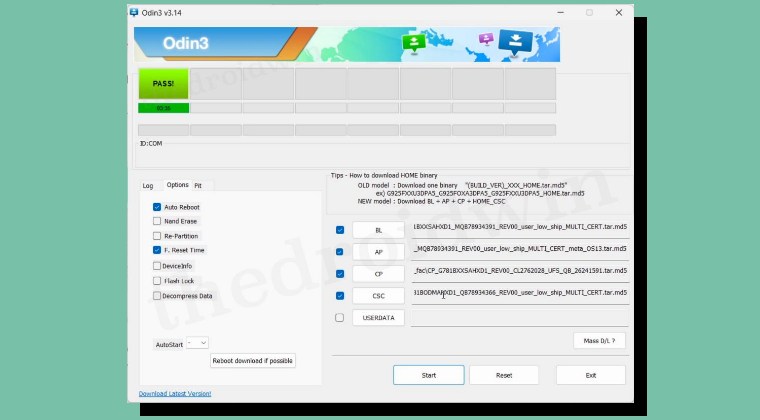
From this guide, you can download the latest Odin Tool for your Samsung device. Over the past few years, the devices from the South Korean conglomerate have seen tremendous growth, both in the flagships and budgets. While its S series is giving the likes of Pixel and OnePlus a run for their money, its A F, and M series have also started sharing the podium with the likes of Poco and Realme.
And this growth is only going to follow an upward trajectory in the times to come. One major reason for the same is the OEM’s recent announcement that it will now provide a massive 7 years of software upgrades to its devices, which is definitely worthy of praise. Talking about updates, Samsung is usually quick to roll out updates in the form of Over The Air, more popularly known as OTA.
You can install these updates in just a few clicks directly from the Settings menu. However, there might be a few instances wherein you would have to manually flash the firmware. And in those cases, Odin will come in handy. So let’s first check out the use case scenarios of this Odin Tool after which we will share its download link as well. Follow along.
What is Odin?
Odin is the official firmware flashing tool for Samsung devices. While this tool was initially used internally by the OEM, but it then got leaked, and then there was no looking back. While the OEM could have patched the tool and stopped the generic users from using it, but thankfully they decided against it and Odin is now available for everyone to use, absolutely free. The tool comes with the AP, BL< CP< CSC, and the Userdata Slot.
These slots [except for userdata] correspond to the files that you get after extracting the stock firmware [you can download the firmware via Frija Tool or a third-party site like SamFW]. Some of its most useful functionalities include the ability to flash stock firmware, install a custom recovery, flash patched AP to obtain root, unbrick your device by flashing the firmware in Download Mode, force update it to the latest version, and even do a downgrade. On that note, let’s have a look at some of these use-case scenarios in detail.
What are the Uses of Odin Tool?
The Odin Tool has a slew of useful features up its sleeves. Some of the most noteworthy ones include the likes of:
Flash Stock Firmware via Odin
This is without a shadow of a doubt the most important feature of Odin. You could easily flash the stock firmware on your device by loading the AP, BL, CP, and CSC or Home_CSC file [depending on whether you want to format data or not] into the respective partitions of Odin and subsequently flash it.
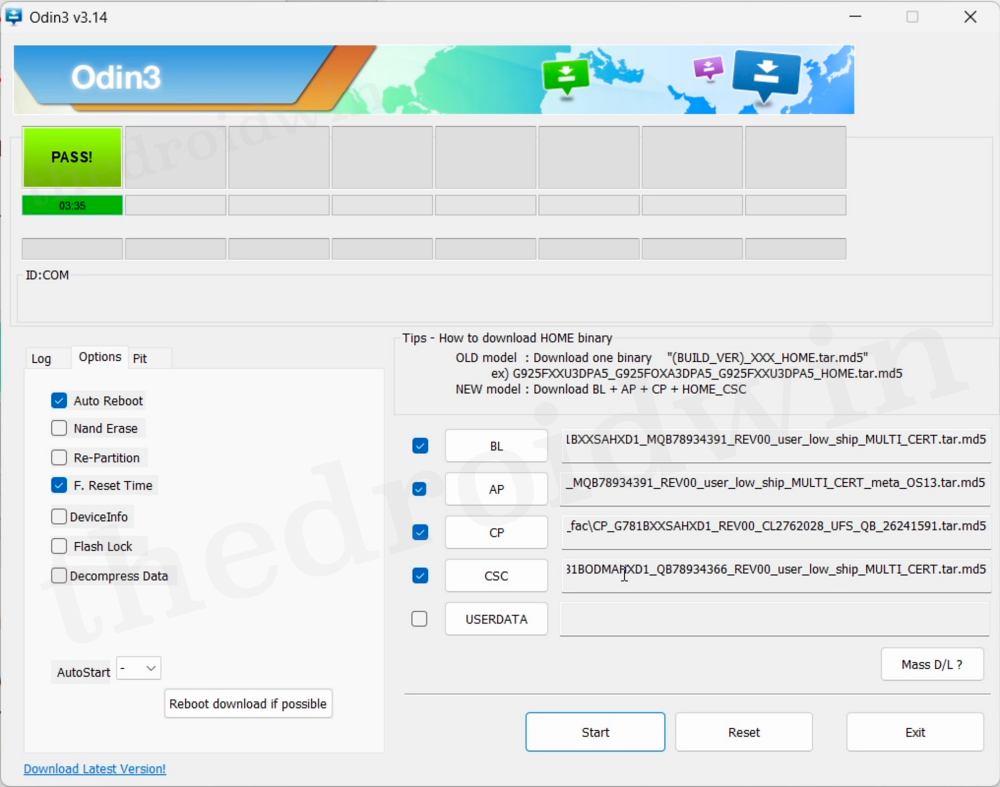
Root via Odin
Rooting a Samsung device via Odin is also possible by loading the patched AP to the AP slot of Odin and then flashing it.
Go Back to Stock One UI via Odin
You could also go back to the stock One UI from a custom ROM by flashing the stock firmware via Odin. Do check out our guide on How to Go Back to Stock ROM from Custom on Samsung Devices.
Install a Custom Recovery via Odin
You could also flash a custom recovery like TWRP by loading the recovery file to the AP slot and the vbmeta_disabled file to the Userdata slot of Odin.
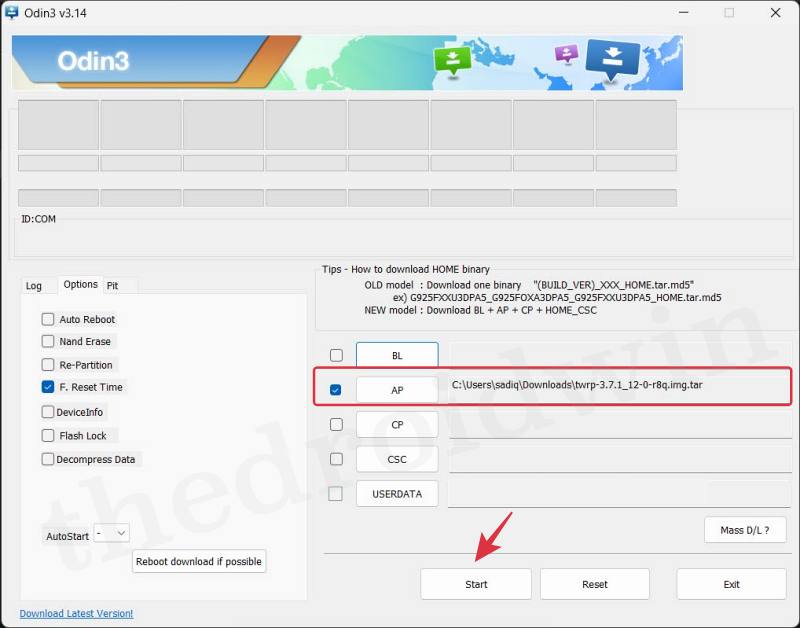
Force Update via Odin
If the update has been rolled out but your device has yet to receive the same, then you may manually get hold of the same via Frija or SamFW and then flash it via Odin.
Unbrick Device via Odin
If your device is currently stuck in the bootloop or softbrick state, then force reboot it to Download Mode and then flash the stock firmware- the device will be up and running once again.
These are just some of the useful features, there exists a plethora of other ones. With that said, let’s now make you aware of the download link of Odin and the steps to use it.
Download Latest Odin
You may now grab hold of the Odin Tool from the below link. If you wish to know the complete flashing instructions, then do check out our guide on How to Flash Stock Firmware via Odin on Samsung Devices. The shorter instructions follow below [after the link].
DOWNLOAD: ODIN3-v3.14.4.zip [LATEST]
- To begin with, boot your device to the Download Mode.
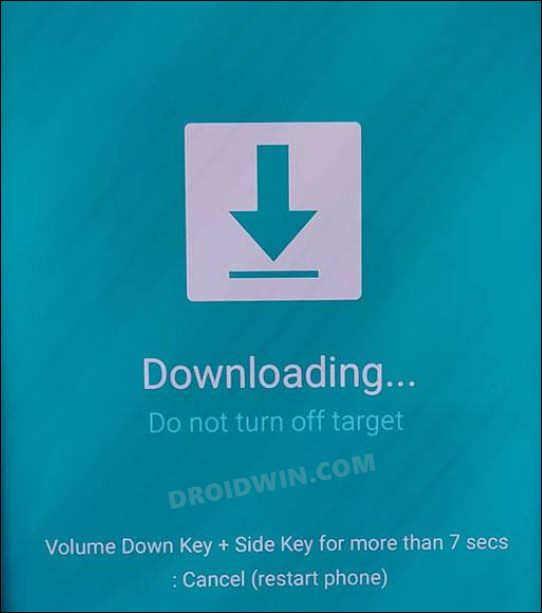
- Download and extract the stock firmware on your PC.
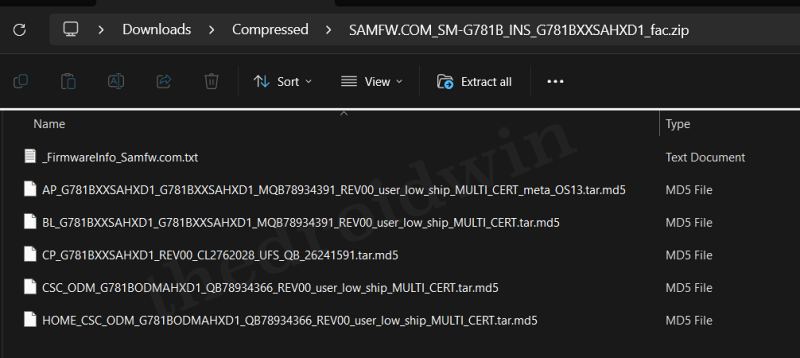
- Then download and extract the Odin Tool on your PC.
- Now launch the tool and you will get a warning, hit OK.
- Load the AP, BL, CP, and CSC/Home_CSC files to Odin.
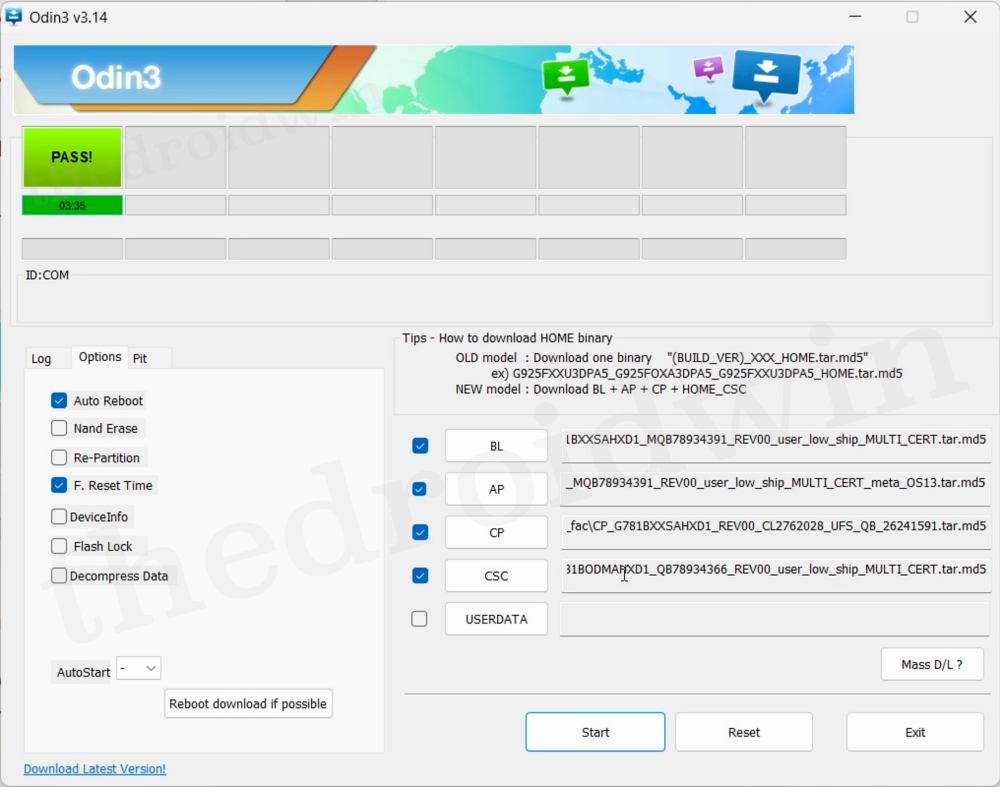
- Finally, click Start and the flashing will now commence.
- Once done, your device will automatically boot to the OS.
So on that note, we round off the guide on how you could download and use Odin on your PC. If you have any other queries, then do let us know in the comments section below. We will get back to you with a solution as soon as possible.
Does Odin Require an Unlocked Bootloader on Samsung?
No, Odin does not require an unlock bootloader if you are simply flashing the stock firmware on your Samsung device. However, if you are doing a downgrade, flashing a custom reocvery or rooting the device via patched AP, then in that case, you will have to unlock the booloader.