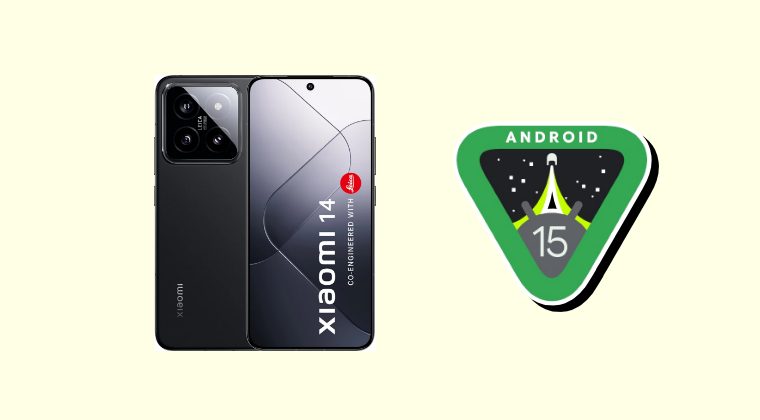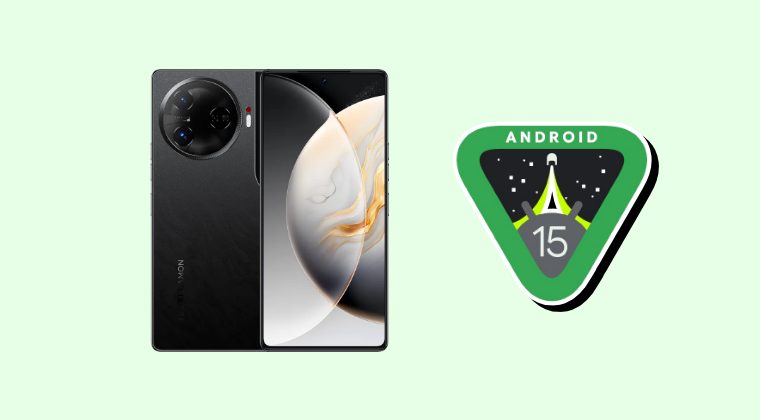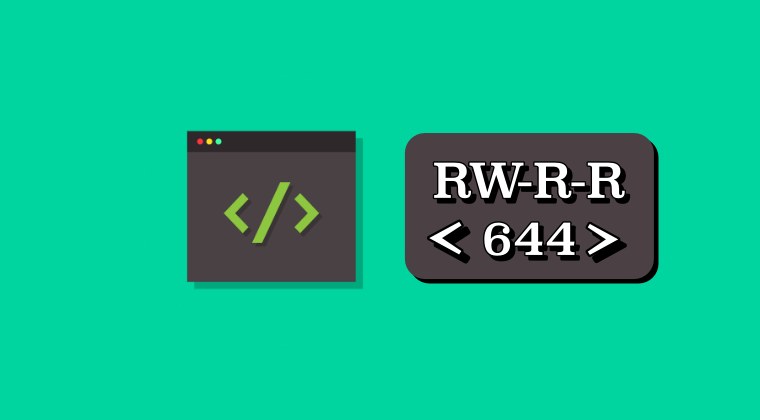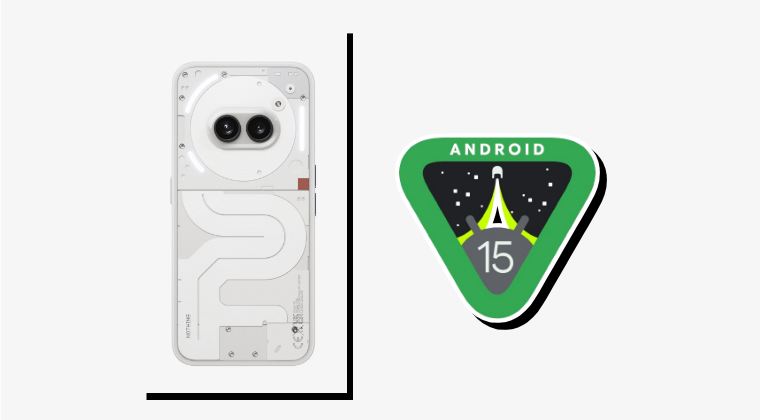
In this guide, we will show you the steps to download and install the latest Android 15 on your Nothing Phone. With the kind of competition currently going on in the budget domain, it was definitely quite a tough job for an OEM to step its feet and make a name for itself. However, Nothing managed to grab the attention of the masses, with its Glyph Interface being the USP that made it stand out from the crowds. And that’s not it!
It has surprised everyone by being among the earliest adopters of the latest iteration of the OS. As a result of this, a slew of new and intriguing features such as Partial Screen Sharing, Notification Cooldown, Lock Screen Widgets, Battery Health Percentage, App Archive, Bluetooth Menu, and Private Space are all waiting to make a permanent abode on your device.
Apart from that, there are some under-the-hood tweaks, including performance enhancements and tweaks in the UI/UX [most of which will be visible in the stable build as opposed to the beta ones]. So without any further ado, let’s make you aware of the download links and the steps to install the latest Android 15 on your Nothing Phone. Follow along.
Nothing Phones Received the Android 15
Given below is the list of all the Nothing Phones that have been blessed with the fifteenth iteration of the OS. Do note that this list is non-comprehensive and new devices will be added as and when they are live. With that said, it is quite a surprising move from the OEM to have the budget Phone 2A the first in the lineup to get the Android 15 update as opposed to its flagship Phone 2.
Nothing Phone 2A
What’s New in Android 15 Beta 1 for Nothing Phones
While we have already listed the AOSP-related changes above, but they aren’t the only ones to make their way over to your device. There are a few Nothing specific tweaks as well that you would be welcoming with the latest Android 15 update. These include the likes of:
Glyph SDK support Wallpaper Nothing boot animation Android 15 Beta 1 tag
Bugs in Nothing Phone Android 15 Update
Before you proceed ahead with the installation, make sure to go through the bug list. Iff you believe that these issues aren’t much of a concern, then you are free to try out these builds, or else, wait for the stable release.
Nothing Phone 2A Beta 1
Fingerprints can’t be registered Face unlock unavailable No pre-installed Nothing X/Weather/Launcher/Recorder/Widgets
Download Android 15 for Nothing Phones
You may now get hold of the Android 15 update file for your Nothing Phone from below.
Nothing Phone 2A Beta 1
DOWNLOAD LINK
How to Install Android 15 on Nothing Phone
As opposed to other OEMs, installing updates on a Nothing Phones involves a slightly different procedure, as shown below. Moreover, the flashing process will wipe off all the data from your device, so tale a complete device backup beforehand. Thedroidwin will not be held responsible if something happens to your device or data after performing the below steps. Before starting, make sure that you are on the latest Nothing OS 2.5.5a. If that is not the case,e then update your device from “Settings > System > System update”
- First off, create a folder named “ota” in your device’s Internal Storage.
- Then download the Android 15 firmware and transfer it to the ota folder.
- Now open the dialer/phone app and type in the below code:
*#*#682#*#*
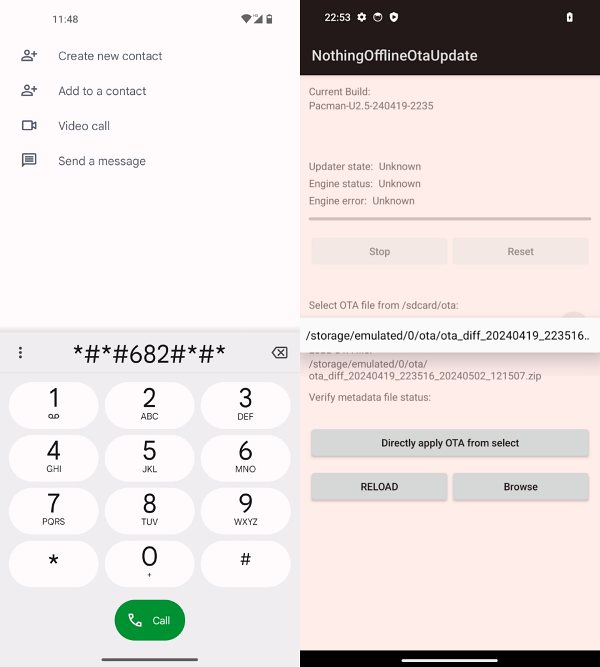
Credits: Nothing - It will launch the Local Update Tool. Select the upgrade package from the drop-down menu.
- If the Android 15 firmware is not shown in the ota folder, then tap on the Reload button.
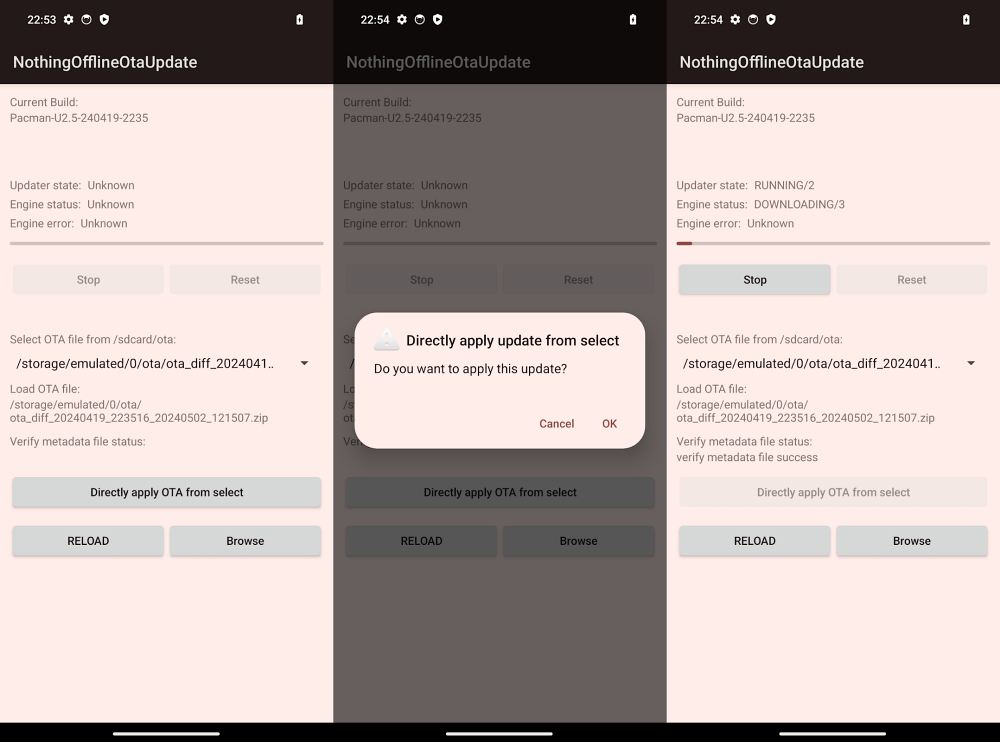
Credits: Nothing - You may also tap on “Browse”, select the “ota” folder, and then select the Android 15 package.
- Once done, tap on “Directly apply OTA from selection” to start the update process.
NOTE: It is highly recommended that you do not remove the app from the background during the update as this may cause issues with the updating process. So keep the local update tool open until the process is completed.
- Once the installation is done, you’ll get a Reboot pop-up, tap on “Confirm”
- Your device will now reboot to the newly updated OS.
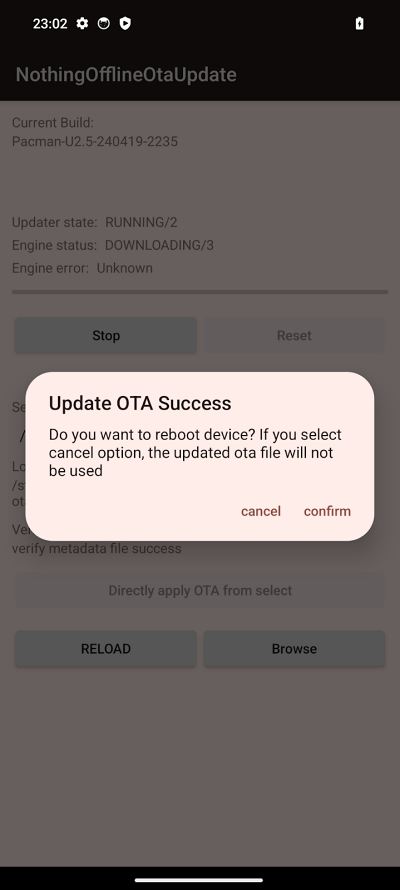
Credits: Nothing
That’s it. These are the steps to download and install the latest Android 15 update on your Nothing Phone. Do keep in mind that we will be continuously updating this guide as and when a new update. So keep a tab on this page at regular intervals. Apart from that, if you have any queries concerning the aforementioned steps, do let us know in the comments. We will get back to you with a solution as soon as possible.
How to Downgrade Nothing Phone from Android 15 to Android 14
If the bugs and issues are proving to be quite a nuisance and giving you a tough time in using your device, then your best bet is to downgrade your device to the earlier stable build. Do note that the rollback process will wipe off all the data from your device, so take a complete device backup beforehand. Once that is done, you may then refer to the below guide and get this job done: