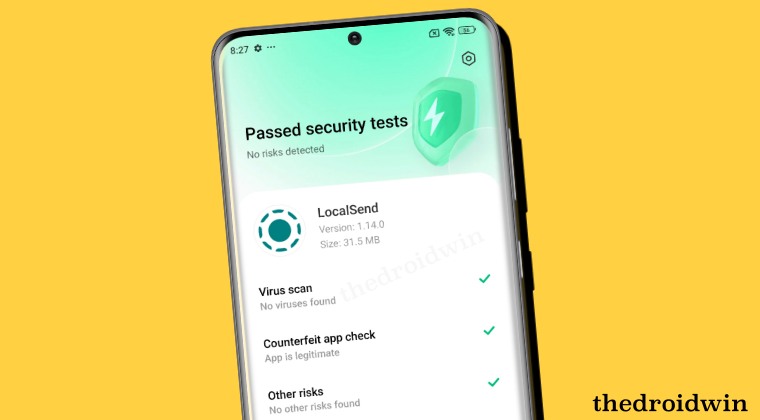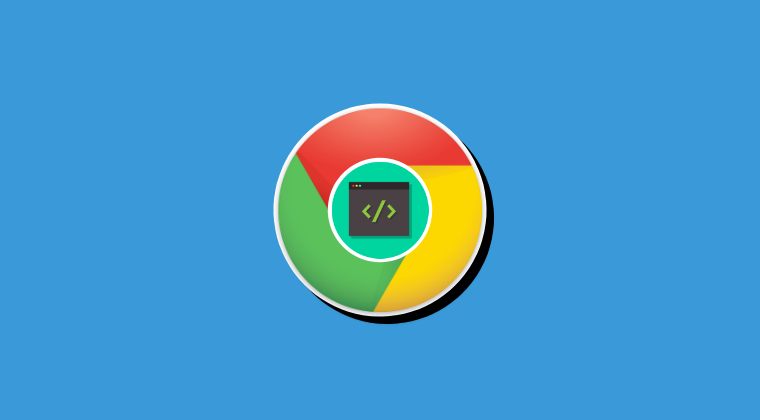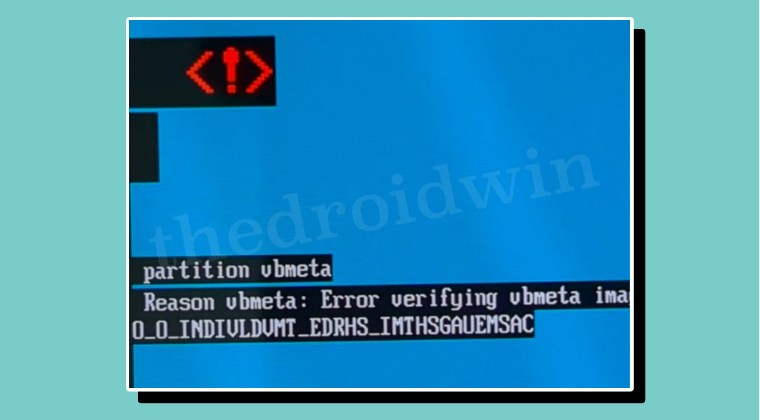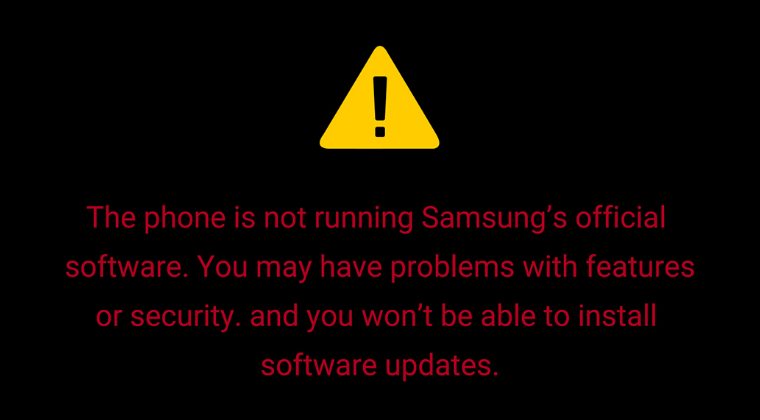
In this guide, we will show you the steps to remove the bootloader unlock warning message on your Samsung device. The OEMs place quite a few restrictions and prevent the users from carrying out tweaks on their devices. Right from the first step of bootloader unlocking to flashing a custom binary or even gaining administrative privileges via root, you might have to go through quite a few hoops and loops before you can welcome abode these customizations.
Among them, it is the unlocking of the bootloader that has been made the most difficult task to execute. The reason for the same is the fact that it’s the entry point for every tweak, so the OEM thinks it’s the best bet to warn users right at the first step so that they think twice before carrying out these tweaks.
However, the South Korean conglomerate has taken it a step further and has added further caveats and drawbacks if you carry out these modifications, with the tripping of Knox being the most stringent issue that one could ever recall. However, all these aren’t stopping the tech enthusiasts from getting their hands dirty in the custom development and they still wish to carry out tweaks and for that, they tend to unlock the bootloader.
But once you do so, you’ll always be greeted with the Bootloader Unlocking warning message every time your device boots up. The entire message reads out as follows:
The phone is not running Samsung’s official software. You may have problems with features or security. And you wouldn’t be able to install software or feature updates.
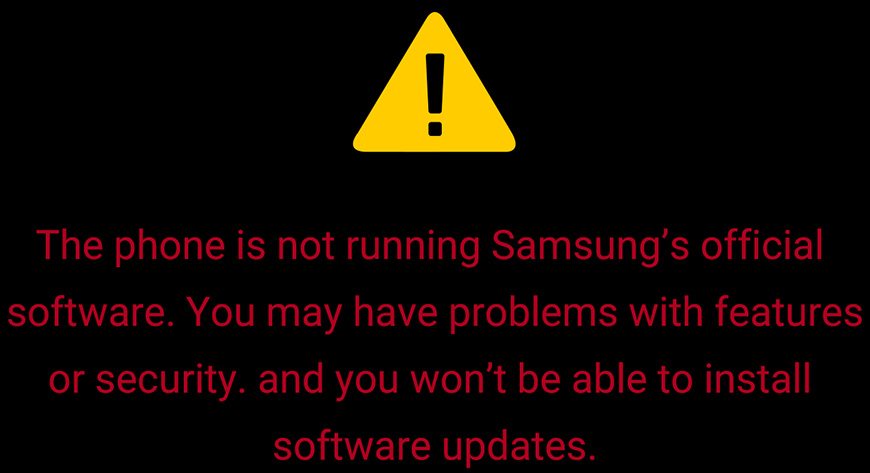
This tends to spell out quite an infuriating usage experience for the end users with the unnecessary boot-up delay making the worse only worse. Fortunately, there does exist a nifty method using which you could easily remove the bootloader unlocking warning message on your Samsung device. And in this guide, we will show you how to do just that. So without further ado, let’s check it out.
How to Remove Bootloader Unlock Warning on Samsung Devices
Before proceeding ahead, make sure to take a backup of all the data on your device beforehand. Thedroidwin will not be held responsible if anything happens to your device or data after performing the below steps. NOTE: The tool that we are going to use here has been made for Exynos devices and may or may not work on Snapdragon.
- First off, download and extract Universal_exynos_boot_logo_changer on your PC.
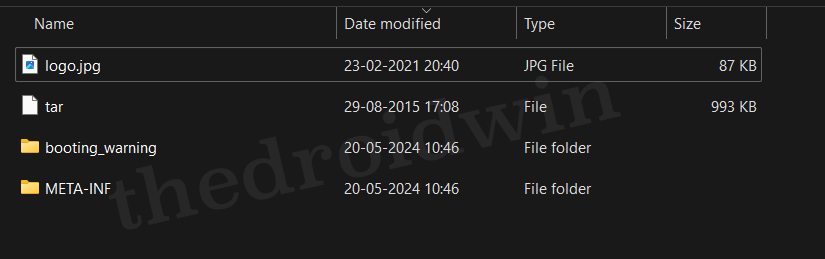
- Then download the stock firmware for your device via the Frija Tool or SamFW website.
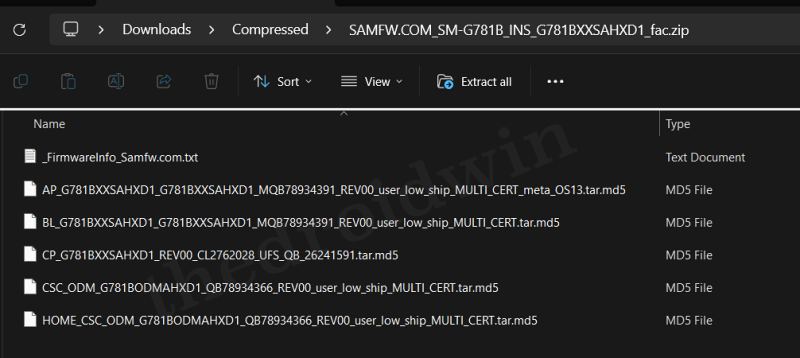
- Now extract the firmware and get hold of the BL file.
- Next up, download and extract Modded 7Zip for LZ4 on your PC.
- Then extract the BL file via the modded 7ZIP. Inside BL, extract the param.bin.lz4 file.
- Now extract the param.bin file from the param.bin.lz4 file.
NOTE: If you have a rooted device, then you may directly extract the param.bin via the below commands: adb shell su su -c dd if=/dev/block/bootdevice/by-name/param of=/sdcard/Download/param.bin
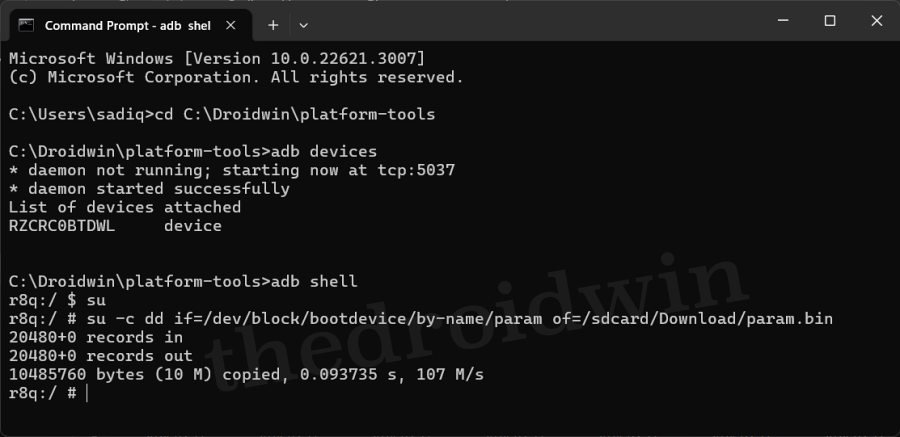
- Now extract the param.bin via the Modded 7ZIP for LZ4 Tool.
- Then copy the logo.jpg from the Universal_exynos_boot_logo_changer.zip folder and transfer it to the extracted param.bin folder. Replace it with the existing one.
- Once done, ZIP the contents of the folder where you extracted the “Universal_exynos_boot_logo_changer file, including the new logo.jpg file.
- Now transfer the ZIP file to your device. Subsequently, install the TWRP Recovery on your device and then boot your device to it via the below command:
adb reboot recovery
- Finally, go to Install, select the ZP file, and do a right swipe to flash it. Once done, go to Reboot > System. Your device will boot to the OS with no warning sign this time!
That’s it. These were the steps to remove the bootloader unlock warning message on your Samsung device. If you have any queries concerning the aforementioned steps, do let us know in the comments. We will get back to you with a solution at the earliest.