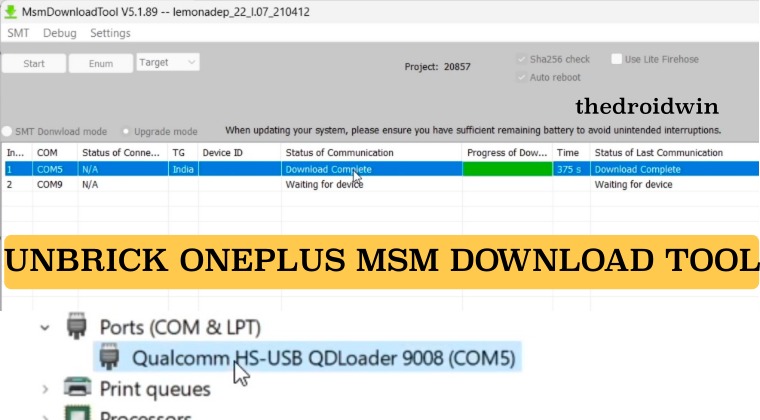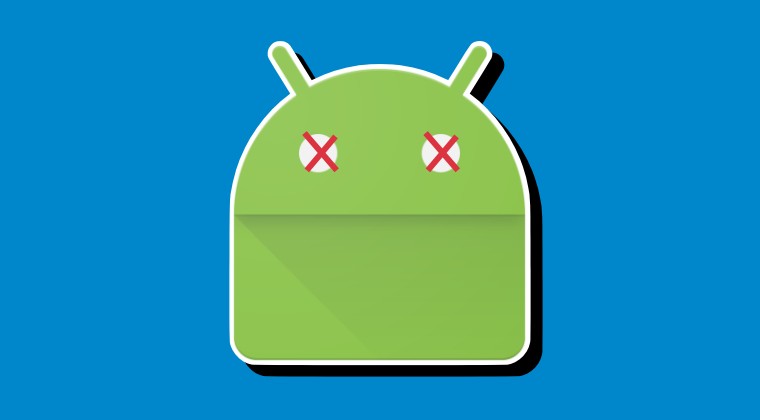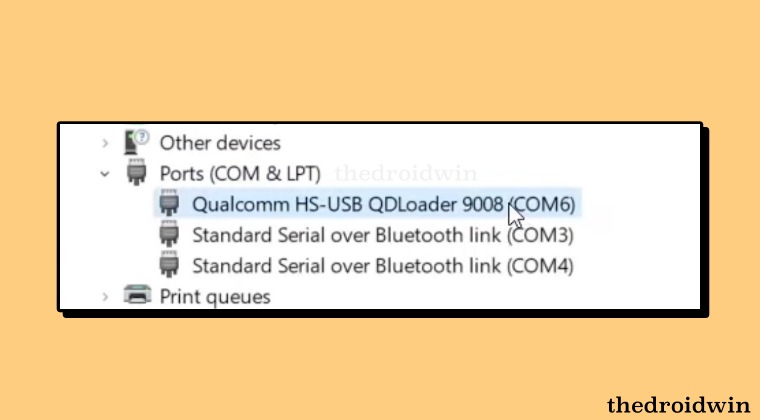
This guide will list the steps to install EDL Drivers on Windows. When you step into the open source ecosystem that Android has to offer, you can carry out a slew of customizations across numerous domains, Whether it’s flashing a custom firmware like LineageOS, installing a custom recovery like TWRP, or rooting the device via Magisk, the possibilities stand endless. You will also be able to welcome abode tons of mods and tweaks onto your device.
However, this is just one side of the coin. Carrying out these tweaks brings in a few uninvited guests aka risks as well. Just a slight deviation from the instructions or flashing an incorrect binary and there’s every possibility of things going south. If you’re lucky enough, then your device will ‘only’ end up in a softbrick or bootloop state which could easily be rectified by flashing the Fastboot ROM. However, if things go terribly wrong, then your device will get hard-bricked.
As a result, you wouldn’t be able to even access the Bootloader, let alone the OS, henceforth flashing a Fastboot ROM will not be a possibility anymore. But if you own a Qualcomm device, then you might be able to bring your device back to life, granted you have the necessary drivers installed on your Windows PC, the most important among which is the Qualcomm HS-USB QDLoader 9008 EDL Drivers. So in this guide will outline the steps to install these drivers on your PC.
What are EDL Drivers?
Every Android device with Qualcomm chipset comes with a secondary download mode which is known as Emergency Download Mode. When your device gets hard-bricked, it is infact booted to this mode. Moreover, every OEM has its own set of tools that could be used to flash the unbrick firmware in this mode. In most cases, both the firmware as well as the tool are different than what you would use for normal flashing.
Furthermore, once you have access to the tool, the PC might still not be able to identify the connected device in this mode because the associated drivers will be missing. This is the reason why it is of paramount importance to install these Qualcomm HS-USB QDLoader 9008 EDL Drivers on your PC. And in this guide, we will show you how to do just that. Follow along.
How to Install Qualcomm HS-USB QDLoader 9008 EDL Drivers
STEP 1: Disable Driver Signature
First and foremost, you’ll have to disable the Driver Signature Enforcement on your PC, or else Windows will not allow you to install these drivers. So refer to the below steps to get this job done:
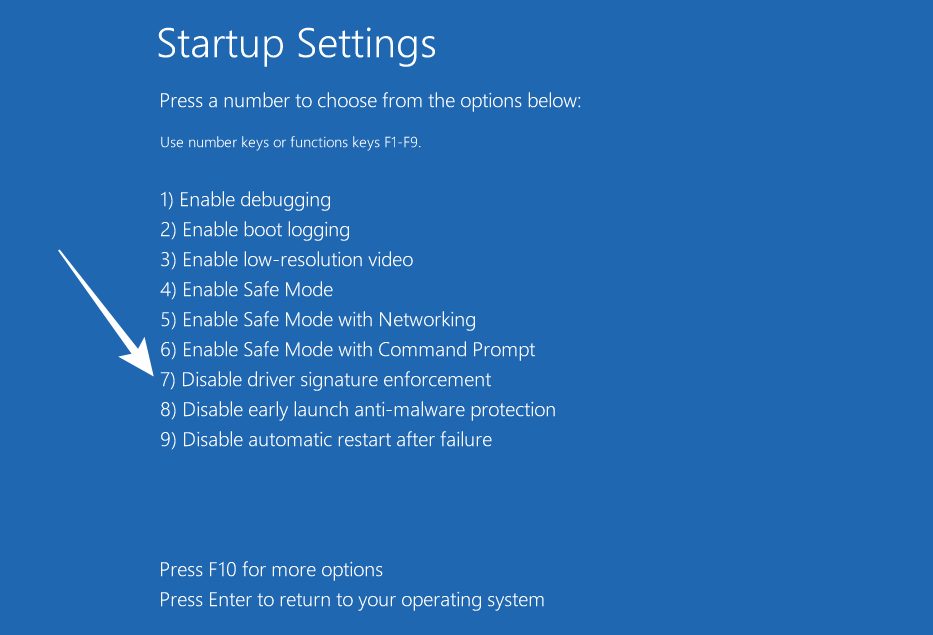
- Press and hold the Shift key and while doing so, click Restart.
- Your device will now reboot to Windows Recovery Environment.
- Now go to Troubleshoot > Advanced Options > Startup Settings.
- Then click on the Restart button situated at the bottom right.
- Now press the 7 or F7 key to select Disable Driver Signature Enforcement.
- Your PC will now restart with the driver signature disabled.
STEP 2: Boot Device to EDL Mode
You’ll now have to boot your device to EDL Mode. In most cases, if a device is hard bricked, then it will already be booted to EDL Mode. However, if that is not the case, then you may refer to the below steps to get this job done:
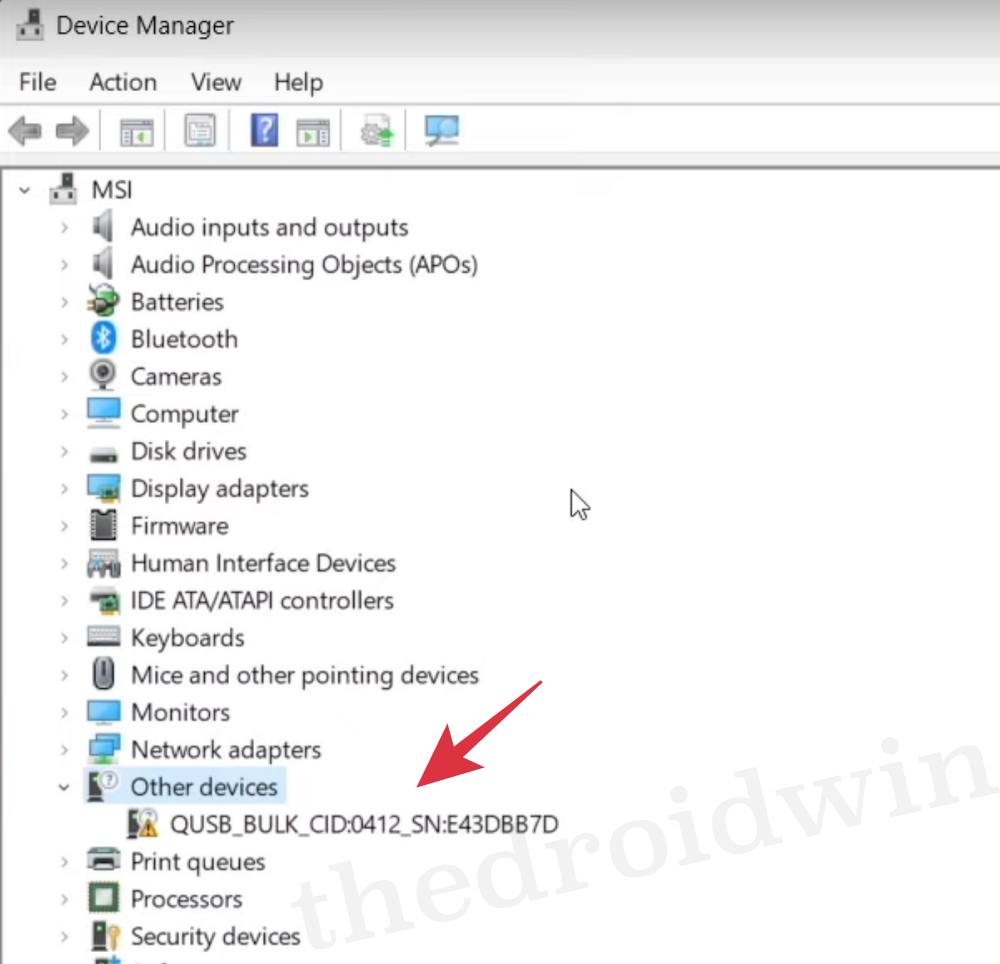
- To begin with, unplug your device from the USB cable [as well as the PC].
- Once done, now press and hold the Volume Up and Volume Down keys.
- While holding both these keys, connect your device to your PC via USB.
- Your device will now boot to the EDL Mode. here’s how to verify the same:
- Use the Windows+X shortcut keys and select Device Manager from the list.
- Then expand Other Devices and your device will be listed as QUSB_BULK.
There will be a yellow exclamation mark next to it as well. It’s completely normal and the warning is just because the EDL drivers are not yet installed on your Windows 11 PC. QUSB_BULK. is enough to suggest that your PC is at least able to recognize your device and you can now proceed ahead with the driver installation.
Install EDL Drivers in Windows 11
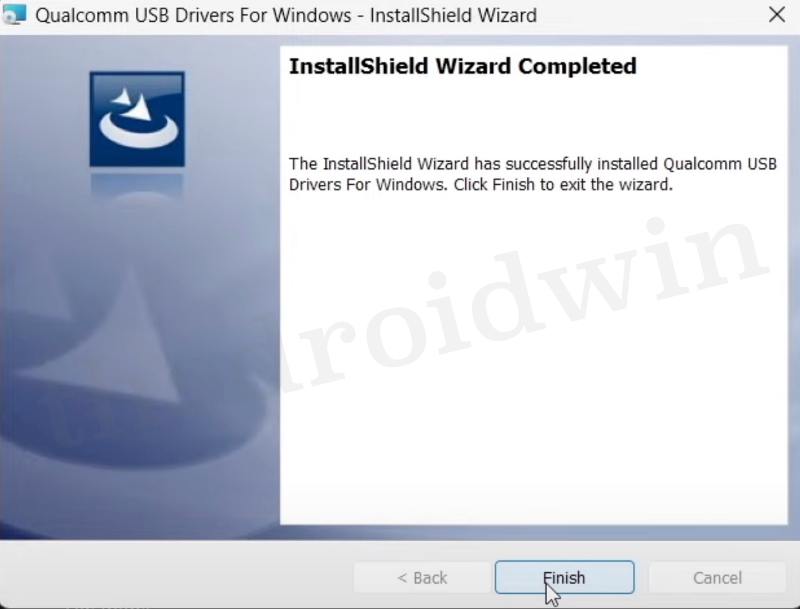
- Download the EDL Mode Drivers from below, depending on the CPU architecture:
32-bit: QDLoader_HS-USB_Driver_32bit.exe 64-bit: QDLoader_HS-USB_Driver_64bit.exe
- Then double-click on the QDLoader HS-USB Driver.exe file to launch the setup.
- You will be prompted to choose between WWAN-DHCP and ETHERNET-DHCP, select WWAN-DHCP, and click Next.
- Then click Next on the Welcome screen that appears. Accept the Terms and Conditions and click Next.
- Finally, hit the Install button and wait for the process to complete.
- Once done, hit the Finish button. You will now be prompted to restart your PC, do so as instructed.
Verify EDL Connection
- Right-click on the Windows icon and select Device Manager.
- Then expand the Ports section and your device will be listed there.
- This time your device will be listed as Qualcomm HS-USB QDLoader 9008 [instead of QUSB_BULK].
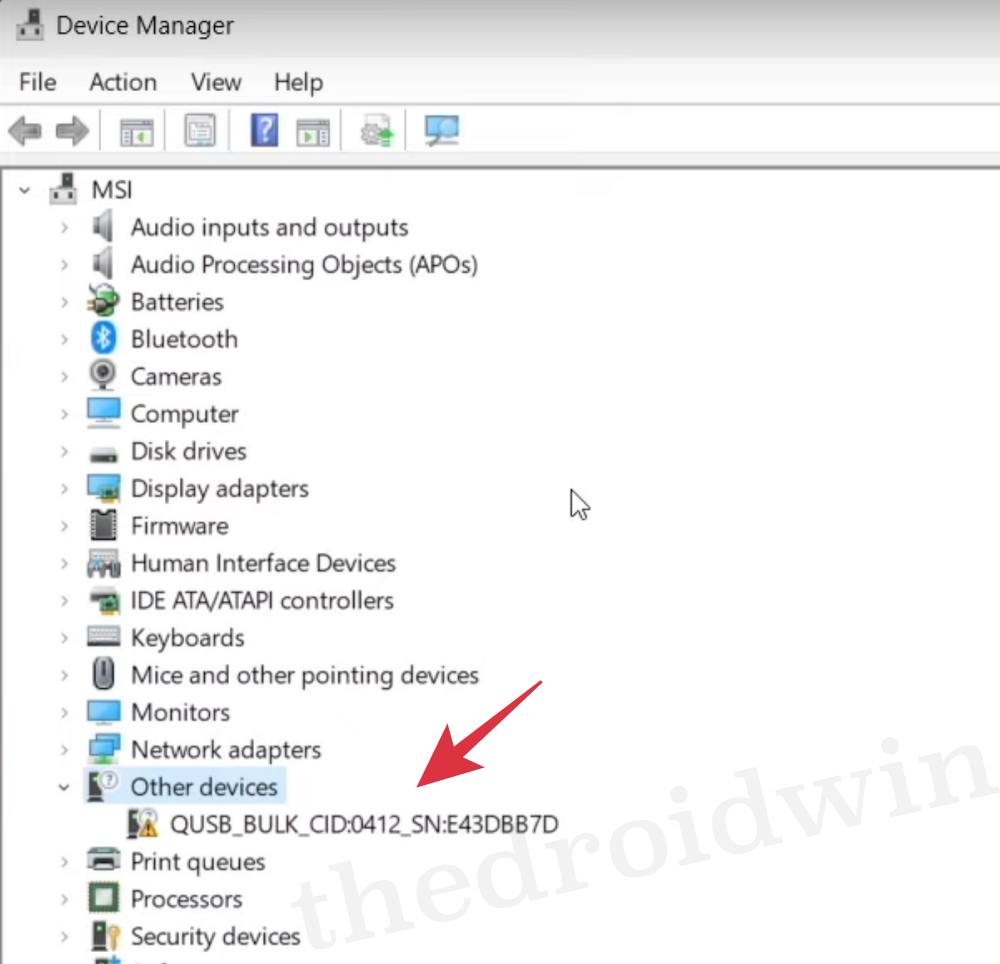
STEP 5: Unbrick your Device!
Now that your device is booted to EDL Mode and is recognizable by the PC as well, you may use the device-specific unbrick tool [such as MSM Download Tool for OnePlus] and bring your device back to life.
That’s it. These were the steps to install the Qualcomm HS-USB QDLoader EDL Drivers on your Windows PC. If you still have any queries concerning any of the steps that we have listed above, do let us know in the comments section.