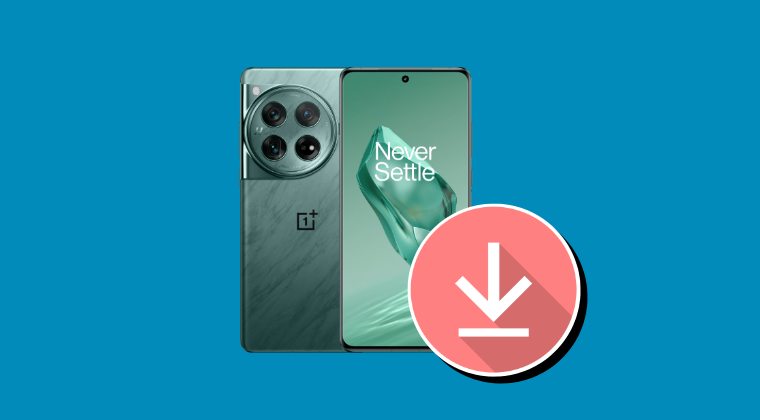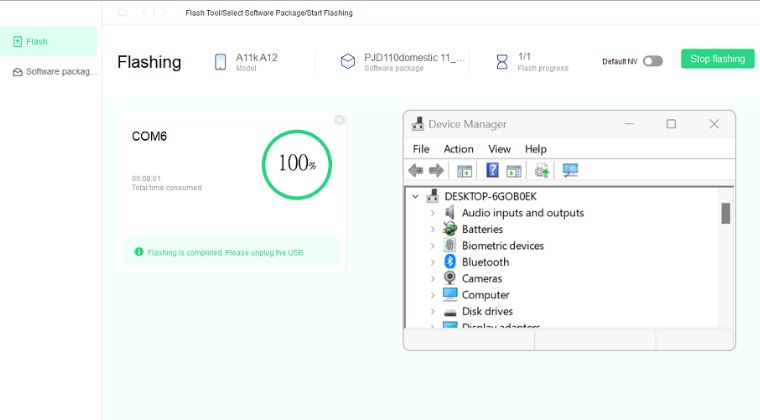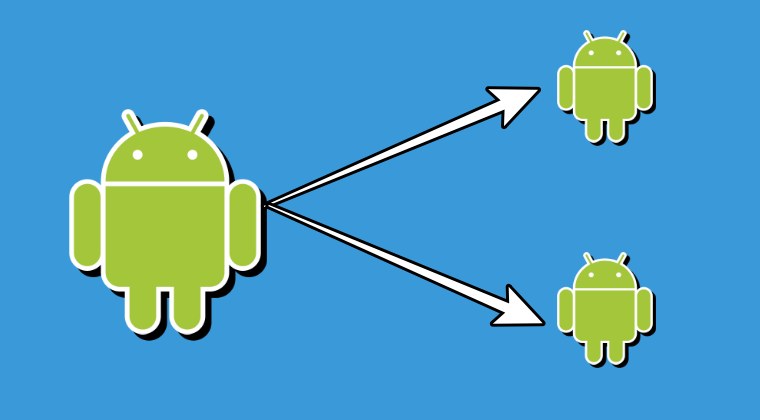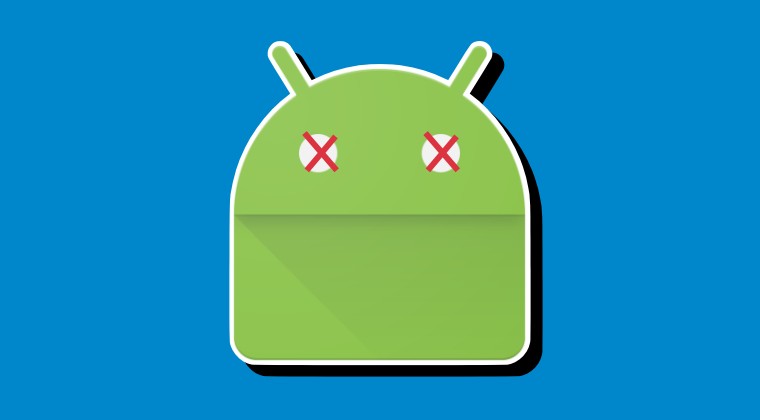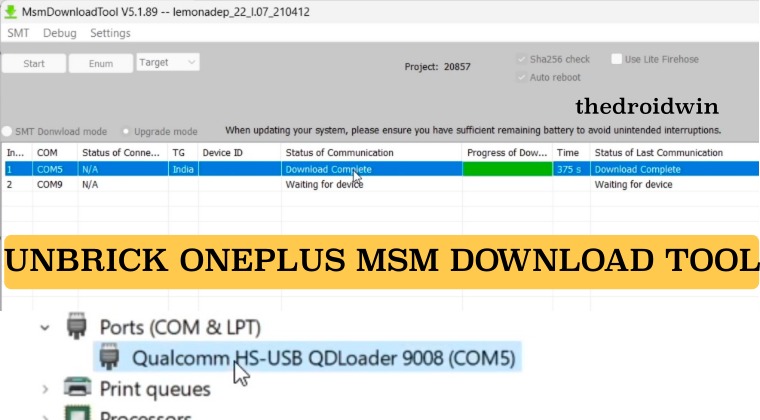
In this guide, we will show you the steps to unbrick your OnePlus device using the MSM Download Tool. When it comes to custom development, then OnePlus has fairly established itself as among the most active players in custom development. While it was the go-to choice for the tech enthusiast till the ninth series, it has seen a downward spiral, all thanks to Oppo. But thankfully, we are once again seeing its resurrection a couple of years later.
So why this weird graph of an upward trajectory, then a downward fall, and finally stability? Well, it all boils down to the presence of an unbrick tool. Till the ninth iteration, we all had a free and working unbrick tool at our disposal. So the developers were more willing to create ROMs and test out their builds before rolling them out to the masses.
However, with the tenth series, Oppo nullified the usage of this tool and instead replaced it with its own Flash Tool which was difficult to log in to. As a result, the developers were no longer willing to take a risk on a device whose future course of action regarding unbrick involves shelling out huge chunks of money. And that is completely understandable on their part.
Fortunately, someone at XDA managed to get hold of the login information of the Flash Tool and we are once again seeing the development of OnePlus devices from its eleven series picking up the pace. As far as the ninth series or its earlier iterations are concerned, well they are still supported by the MSM Download Tool and you could easily use it to unbrick your OnePlus device. And in this guide, we will show you how to do just that. Follow along.
What is MSM Download Tool
MSM Download Tool is an unbrick tool for OnePlus devices that flashes the OPS firmware to a device booted into the Emergency Download Mode. The tool will only work if the necessary EDL Drivers are installed and the device is also booted to EDL, it wouldn’t be able to flash the firmware in Fastboot/Recovery/FastbootD modes.
Moreover, the flashing tends to wipe off all the data from your device and the tool will flash the OxygenOS 11 Android 11 firmware, as this is the last build that wasn’t part of Oppo. And to be fair, this was the last build that truly had the DNA of OxygenOS, from the twelfth series, it’s more of a ColorOS than OxygenOS.
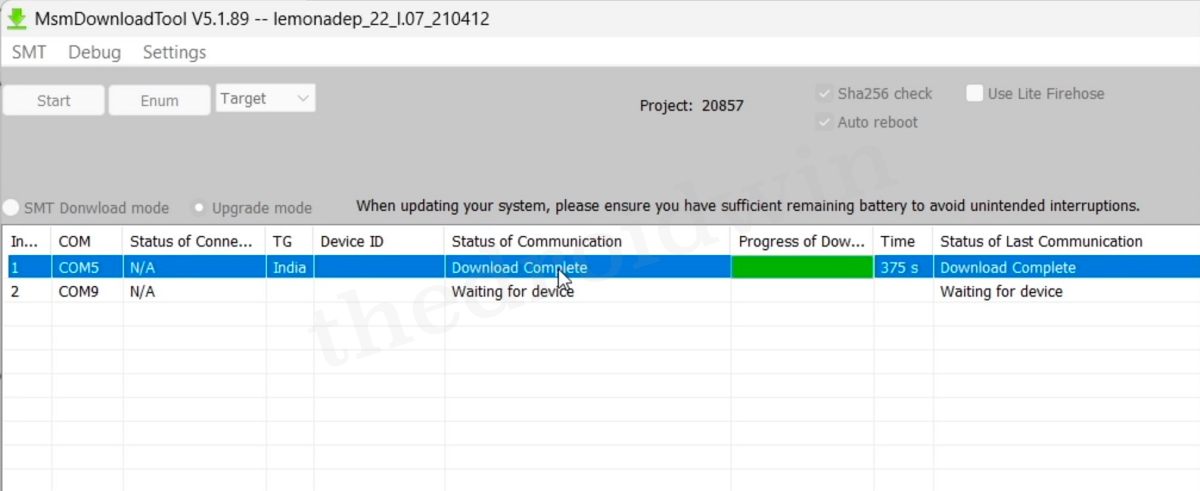
Apart from the ability to unbrick your device, you could also make use of its hidden ReadBack mode which will allow you to extract the partition files from the firmware that is currently installed on your device, without the need to download the entire firmware! Another thing to keep in mind is that the MSM Tool will automatically relock the device’s bootloader once the flashing is complete, you don’t have any option as such to prevent that from happening.
At the very most, once the device boots to the OS after being unbricked, you’ll have to enable USB Debugging and OEM Unlock, boot to Fastboot Mode, and use the fastboot flashing unlock to unlock the bootloader [do note that this is completely optional]. So with this, you would have a decent idea about the MSM Download Tool, let’s now make you aware of the steps to unbrick your OnePlus device using this tool.
Download MSM Download Tool for OnePlus
You may now get hold of the MSM Download Tool for your OnePlus device from below. It is recommended that you use the tool corresponding to your region instead of doing a cross-flash. [Credits: AnonymousWP, Some_Random_Username, and OnePlus Community Server].
| OnePlus_2/ | 2022-09-30 15:23 | – | ||
| OnePlus_3/ | 2022-10-01 11:21 | – | ||
| OnePlus_3T/ | 2022-10-01 11:24 | – | ||
| OnePlus_5/ | 2022-10-01 11:28 | – | ||
| OnePlus_5T/ | 2022-10-01 11:30 | – | ||
| OnePlus_6/ | 2022-10-01 13:43 | – | ||
| OnePlus_6T/ | 2022-10-01 13:57 | – | ||
| OnePlus_7/ | 2022-10-01 15:54 | – | ||
| OnePlus_7T/ | 2022-10-01 18:09 | – | ||
| OnePlus_7T_Pro/ | 2022-10-01 21:59 | – | ||
| OnePlus_7_Pro/ | 2022-10-01 22:39 | – | ||
| OnePlus_8/ | 2022-10-02 10:08 | – | ||
| OnePlus_8T/ | 2022-10-02 10:14 | – | ||
| OnePlus_8_Pro/ | 2022-10-02 10:24 | – | ||
| OnePlus_9/ | 2022-09-30 15:23 | – | ||
| OnePlus_9R/ | 2022-09-30 15:23 | – | ||
| OnePlus_9_Pro/ | 2022-09-30 15:23 | – | ||
| OnePlus_Nord/ | 2022-10-02 11:35 | – | ||
| OnePlus_Nord_CE/ | 2022-09-30 15:23 | – | ||
| OnePlus_Nord_N10_5G/ | 2022-10-02 12:03 | – | ||
| OnePlus_Nord_N100/ | 2022-10-02 11:52 | – | ||
| OnePlus_Nord_N200/ | 2022-09-30 15:23 | – |
How to Unbrick OnePlus via MSM Download Tool
Instead of first booting your device to EDL Mode and then flashing via MSM, we’ll be taking the opposite route- keep the tool up and running and then boot your device to EDL. As soon as the tool identifies the device in EDL Mode, the flashing will start automatically.
The reason why we took this approach is due to the fact that if you first boot your device to EDL, then it will stay in that mode for only around 5 seconds, verify if the setup is done correctly or not, if not, then it will exit that mode. It’s quite obvious that we might not be able to carry out the entire setup within that 5 seconds, hence it’s better to boot it to EDL at the end after carrying out the setup process.
- Bring up the Start menu and press and hold the Shift key. While doing so, click Restart.
- Your PC will now boot to the Windows Recovery Environment.
- Then select Troubleshoot > Advanced Options > Startup Settings > Press F7/Fn+F7.
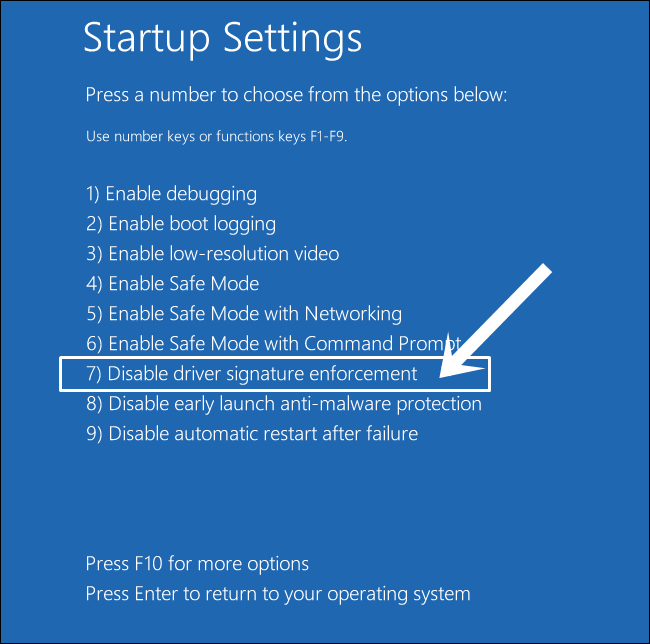
- The driver signature verification is now disabled and your PC will boot to the OS.
- Now download and extract the MSM Download Tool on your PC.
- Then launch it via its EXE file, select Others in the login prompt, and click Next.
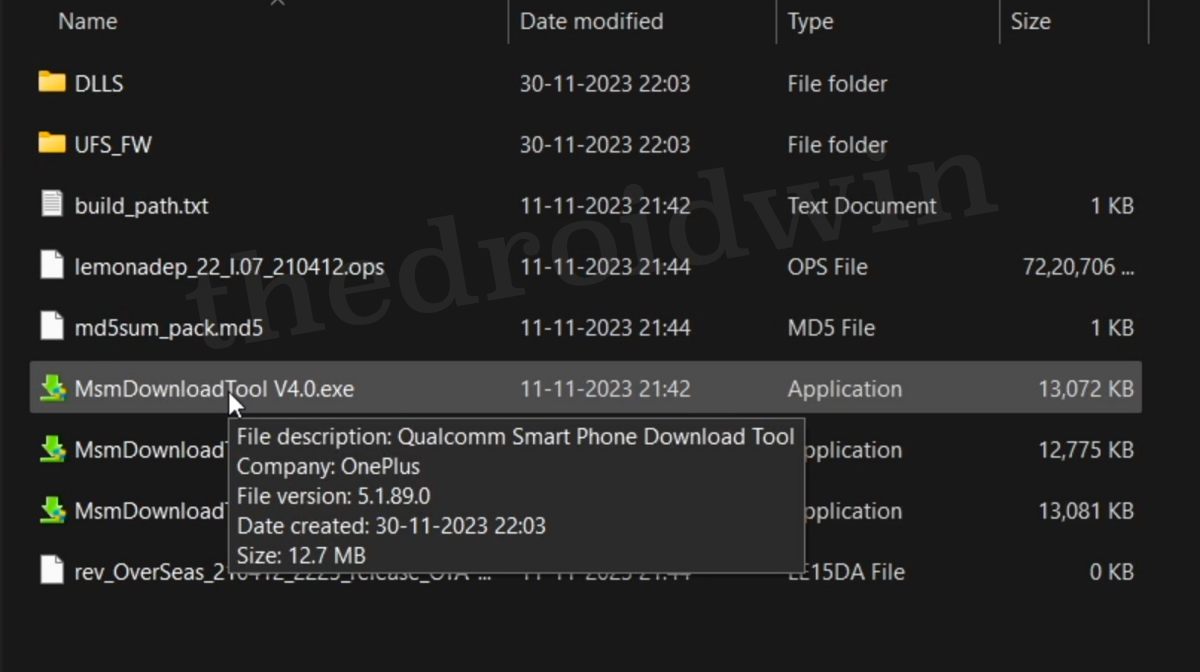
- Now hit the Start button. The tool will now show the status as ‘Waiting for device,’ this is completely normal.
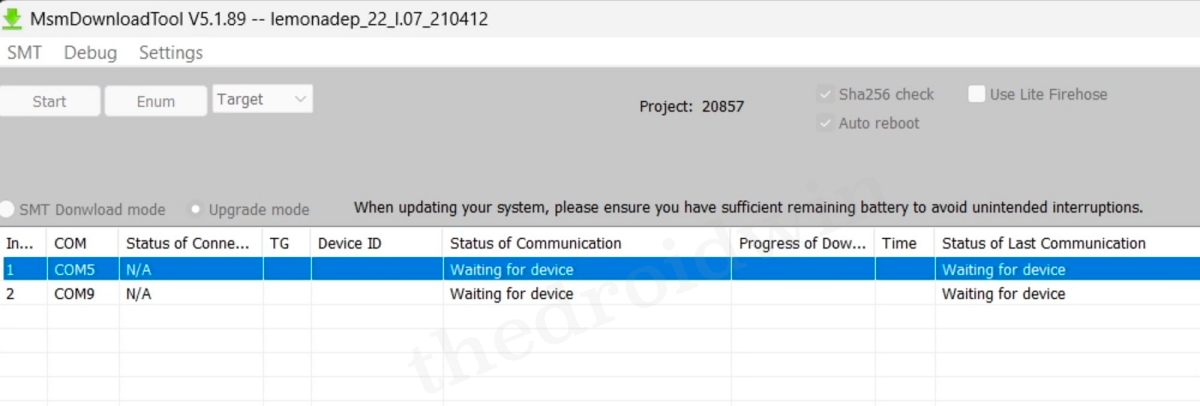
- You’ll now have to boot your device to EDL Mode. For that unplug it from the PC.
- Then press and hold the Power key for a few seconds to power it off [if required]. Now press and hold the Volume Up and Down keys.
- While holding both these keys, connect your device to the PC via a USB cable. Your device will boot to the EDL Mode.
- Now proceed ahead and install the EDL Drivers.
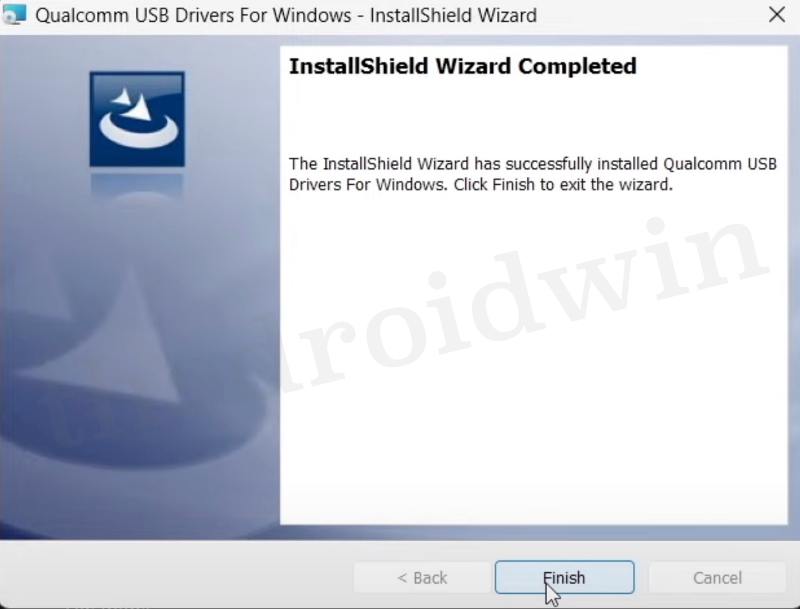
- Once installed, open Device Manager and expand the Ports section.
- Your device should be listed as Qualcomm HS-USB QDLoader 9008.
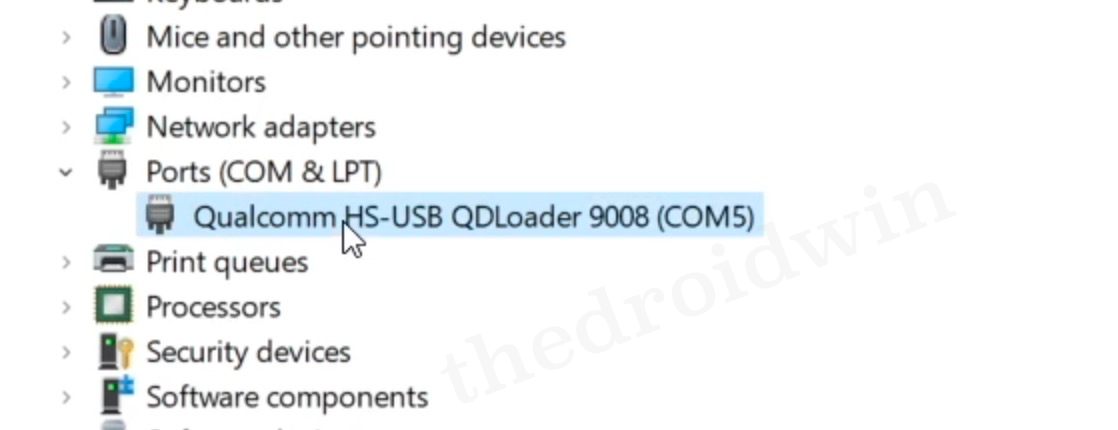
- However, if it is listed as QUSB_Bulk, then the drivers have not been installed correctly. So reinstall them.
- As soon as the setup is correct and the PC can read the device in EDL, the flashing will start in the MSM Tool.
- It could take up to 500-600 seconds for it to complete. Once done, your device will automatically boot to the OS.
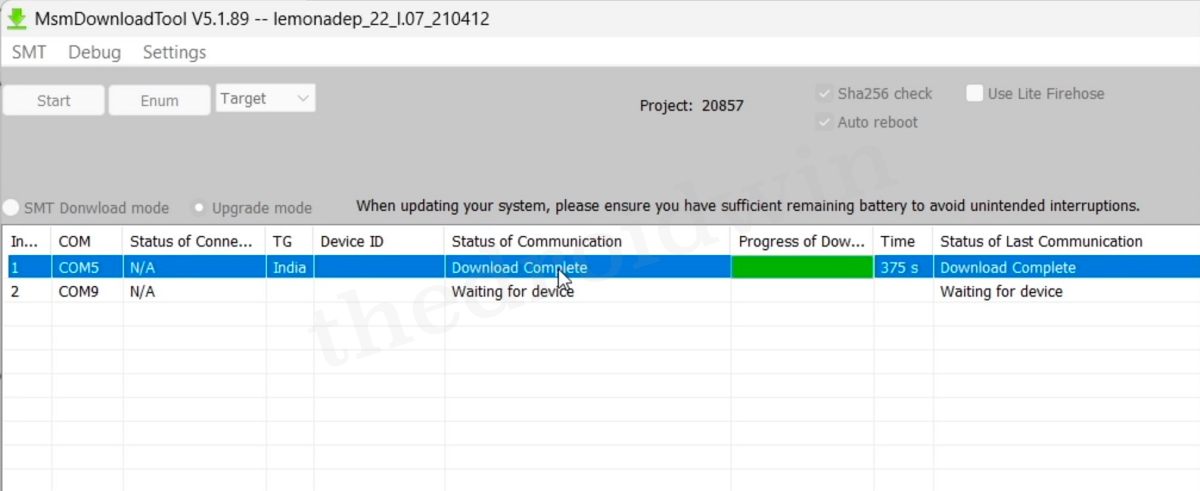
That’s it. These were the steps to unbrick your OnePlus device via the MSM Download Tool. All your queries concerning the aforementioned steps are welcomed in the comments section below.